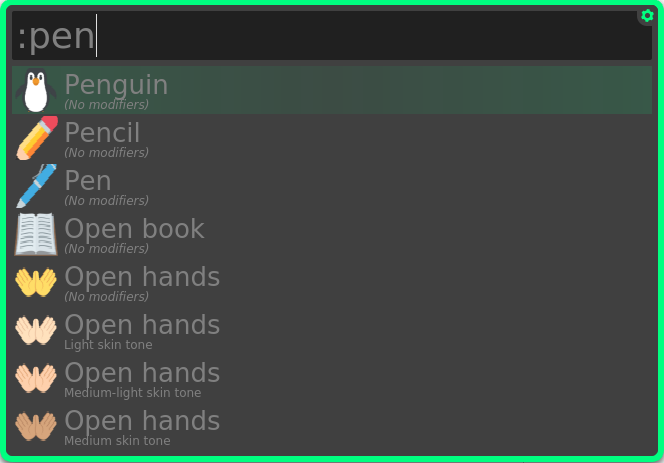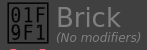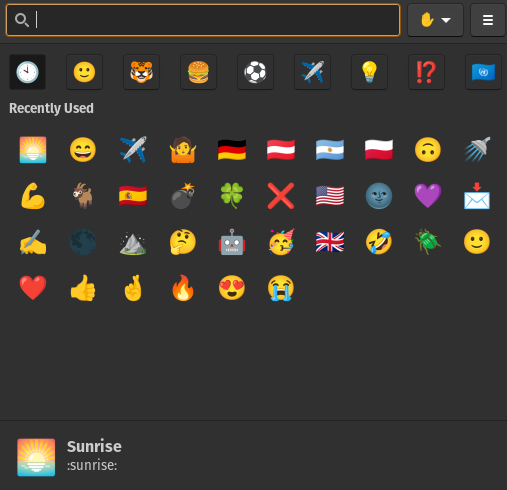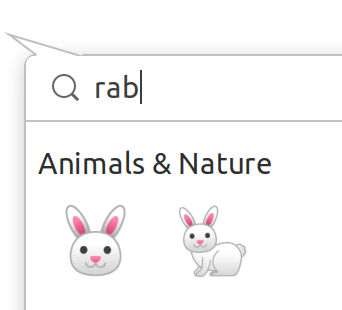Albert
Try albert with Python Extensions.
It looks good and modern. It works independent of any other program. You simply use a hotkey to call albert overlay, type : and then a substring of an emoji description. It also shows you the recently used emojis after typing only :. To use the chosen emoji, use Enter and it is automatically sent to the clipboard. Then you use Ctrl+V to paste it.
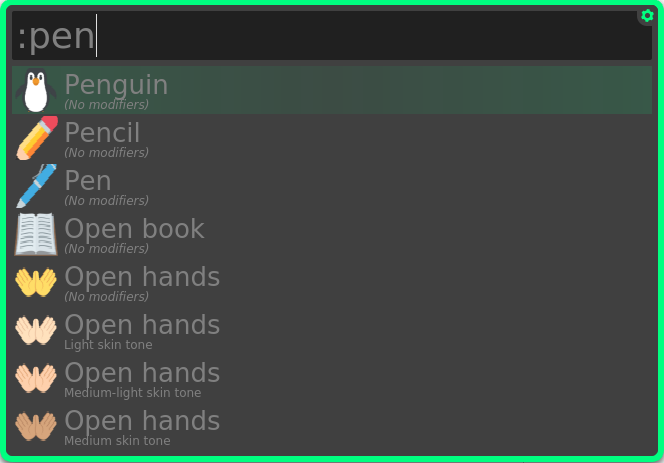
It's fast and works flawlessly for me. 👌 🐧✅
Installation
I installed albert from sources. I think it is a more stable option in this case. There should be little problem on Debian-based systems as they listed the needed libraries in a comfortable fashion.
@lacostenycoder reported that you should also install ImageMagick. To do that, on Ubuntu-based distros run
sudo apt install imagemagick -y
After you install albert, download Python Extensions and launch albert, you click the gear in the corner and go to Extensions tab, where you find Python section and Unicode Emojis extension. You enable it and you're ready to use it.
Experienced issues 👺
Some of the emojis don't render correctly 🧱 ❌.
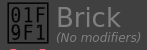
I don't know if it is a fault of albert or a font, though 🤷🏻♂️.
Albert is not maintained since 2019 😥, but it still works well (2020).
Development relaunched in November 2020.
Emote
Now we also have 🌅 Emote, which allows to pick an emoji using a keyboard shortcut Ctrl+Alt+E by default.
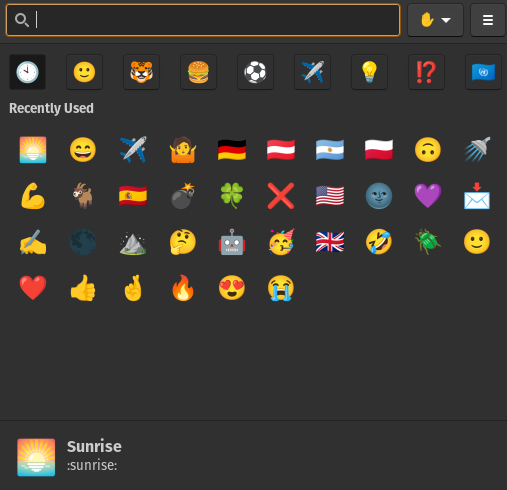
There are also categories. It lets you choose the skin color as well (the hand in the top-right corner). An issue I encountered is that the keyboard shortcut stopped working on X11.