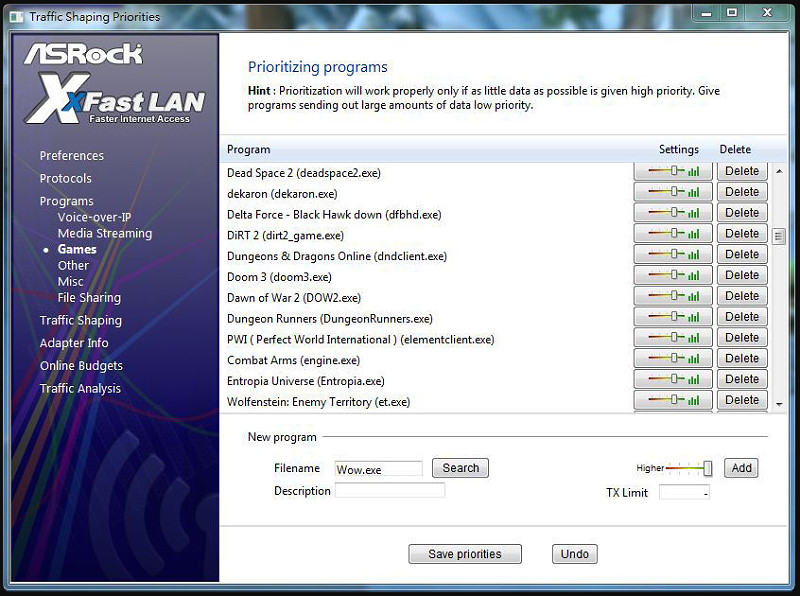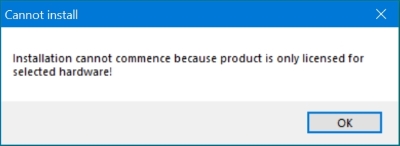A third-party solution is the free
ASRock XFast LAN utility
distributed by ASRock with its network cards, but which can also be installed for any
other network card.
This program has a different approach - it does not limit traffic to a specific speed
like do NetBalancer or TMeter. Instead, it prioritizes internet traffic so important
programs can have a higher priority. This lets low-priority programs still use
the entire bandwidth as long as no higher-priority program is executing.
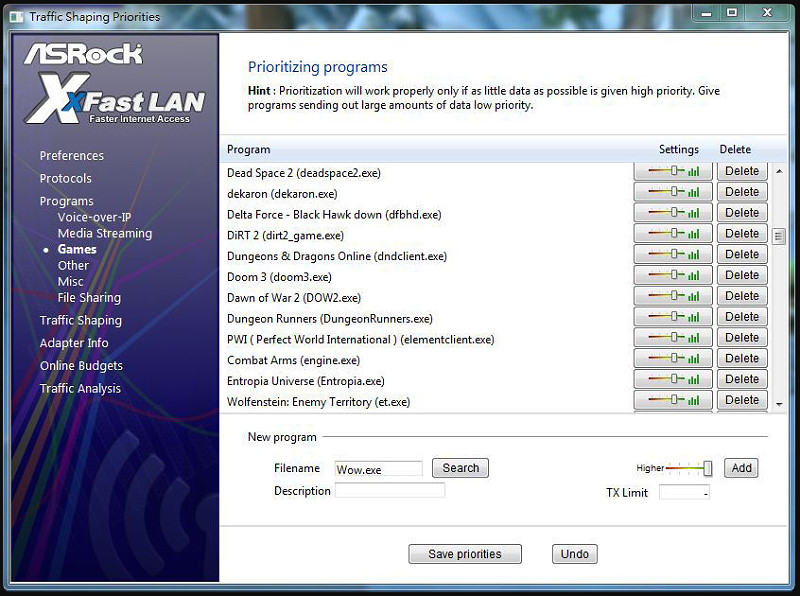
Here is how to install it on a network card that is not from ASRock :
Download the
ASRock XFast LAN utility
Zip file and unpack it.
Start the installation .exe, which will display the following message :
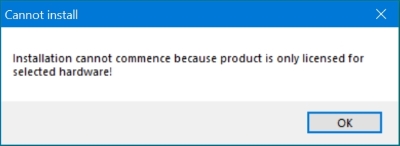
While leaving the dialog open, go to the %temp% folder and copy away
the folder $cfsfx.0
Click the OK button to let the dialog terminate
In the saved folder $cfsfx.0, edit the file Install.ini
and change the line
mainboard_manufacturer=ASRock
so it reads
mainboard_manufacturer=
- Launch the installer
Setup.exe in the $cfsfx.0 folder and cFosSpeed will install.
Another third-party product is
Sophos UTM Home Edition Firewall.
This is a very complete product that allows complex rules and defining pools
of executables, with which I have no experience.
For an example of using it, see the article
Limit Runaway YouTube Traffic With Sophos UTM QoS.
Windows has a built-in QoS method (Quality of Service),
which can be defined via the Group Policy Editor.
Strangely enough, it can only throttle outbound uploads from the computer,
so is more aimed at being used in servers.
It resides in Local Computer > Computer Configuration > Windows Settings.
Right-click Policy-based QoS and select from the menu Create new policy.
One can create policies with more detailed conditions via the PowerShell
New-NetQosPolicy command
which is part of the NetQoS commands.
For example, to limit OneDrive.exe to 5,000,000 bps, then update, list and
delete the policy, execute the following commands in PowerShell
run as Administrator :
New-NetQosPolicy -Name OneDriveLimits -AppPathNameMatchCondition OneDrive.exe -IPProtocolMatchCondition Both -NetworkProFile All -ThrottleRateActionBytesPerSecond 5OOOOOO
Set-NetQosPolicy -Name OneDriveLimits -ThrottleRateActionBytesPerSecond 9000000
Get-NetQosPolicy —Name OneDriveLimits
Remove-NetQosPolicy —Name OneDriveLimits