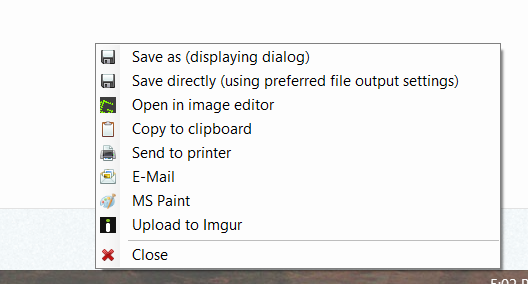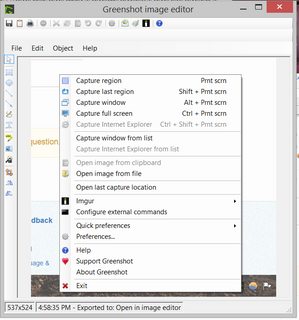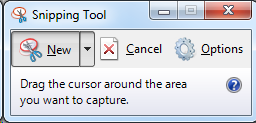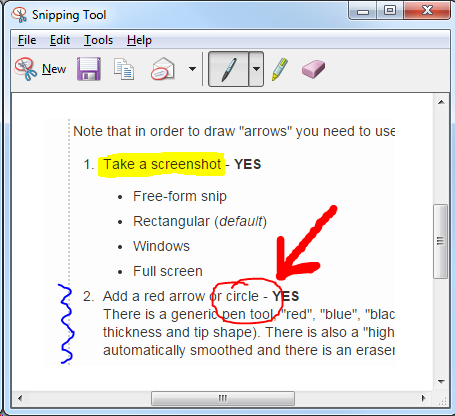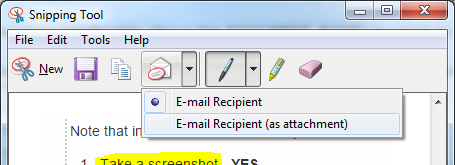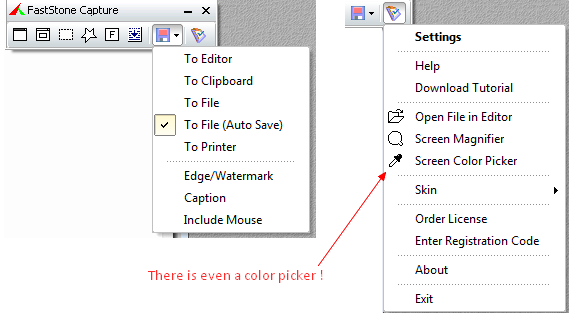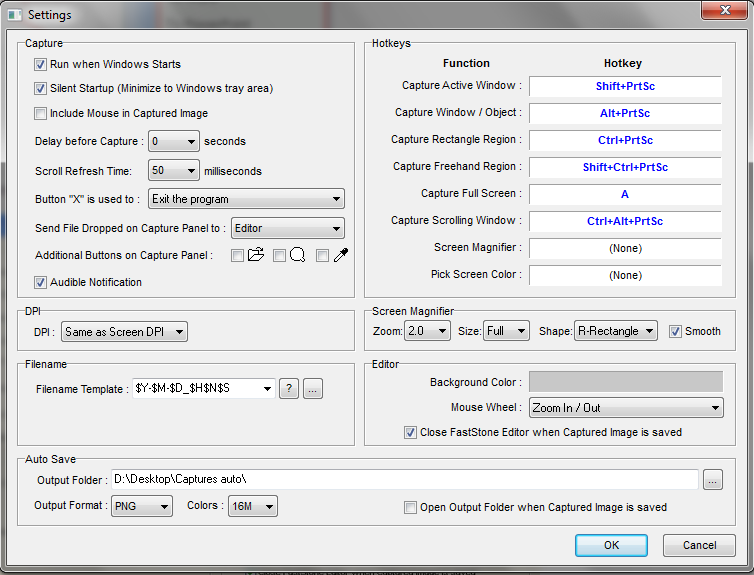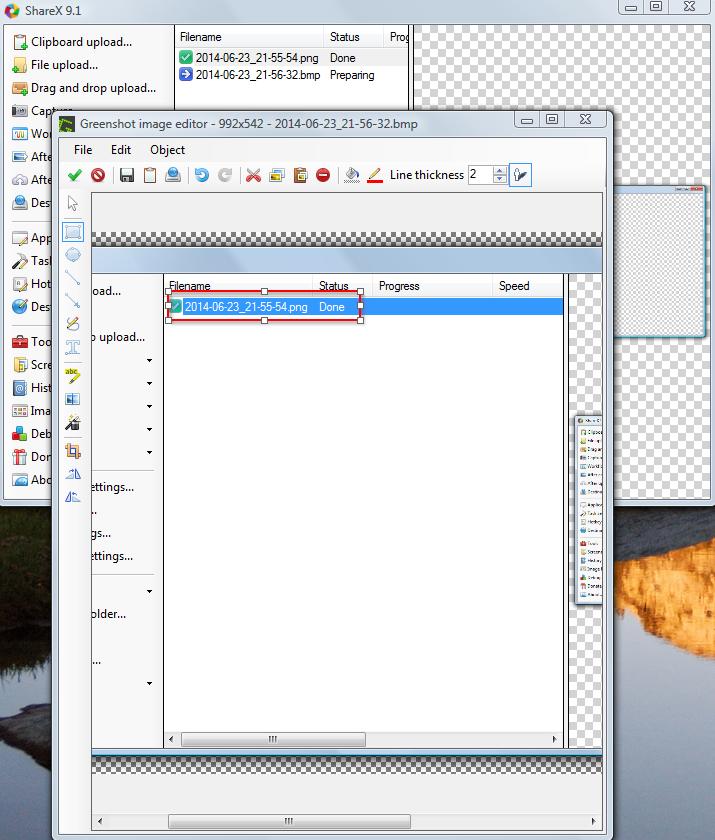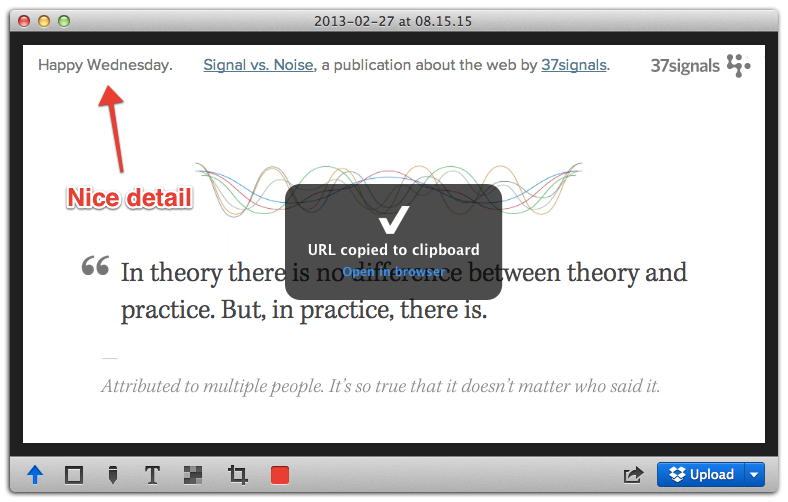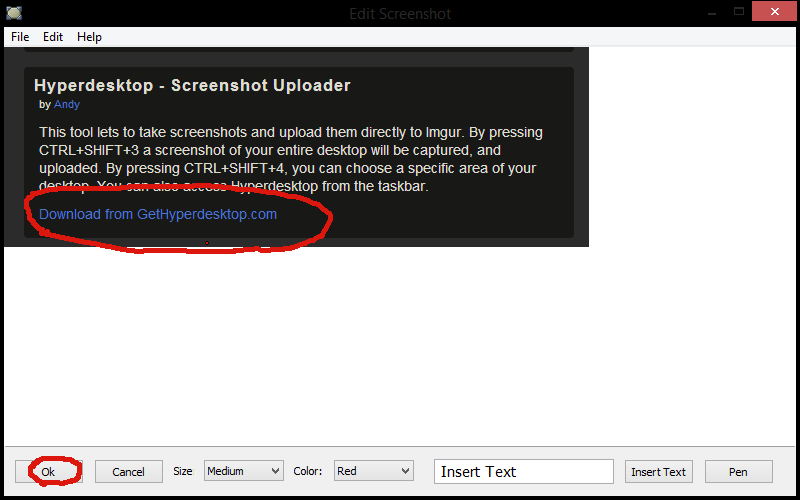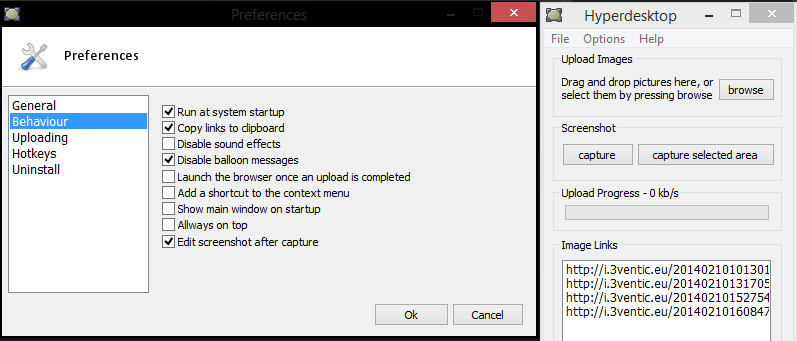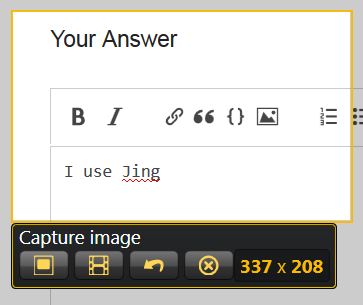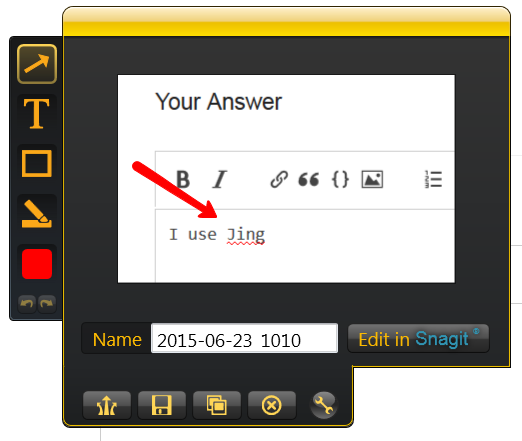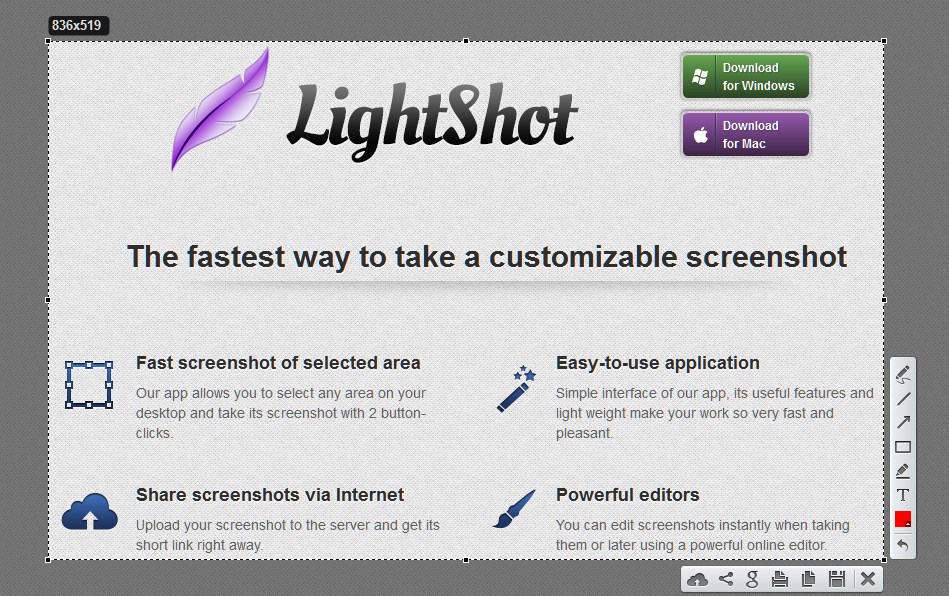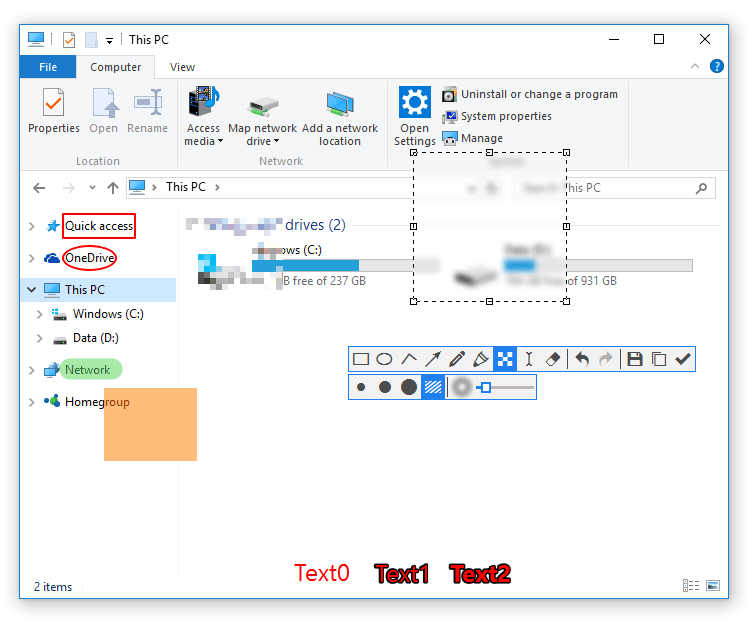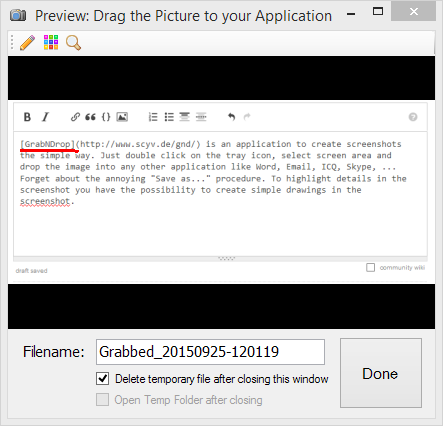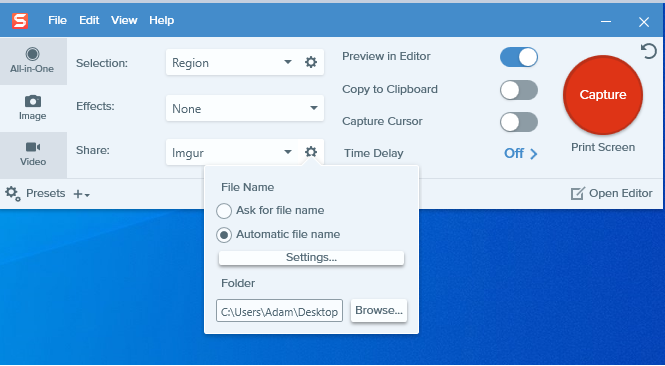I'm looking for a screenshot utility that would help me when I try to explain over email how to use a program. I'd like it to:
Take a screenshot,
Add a red arrow or circle like this:
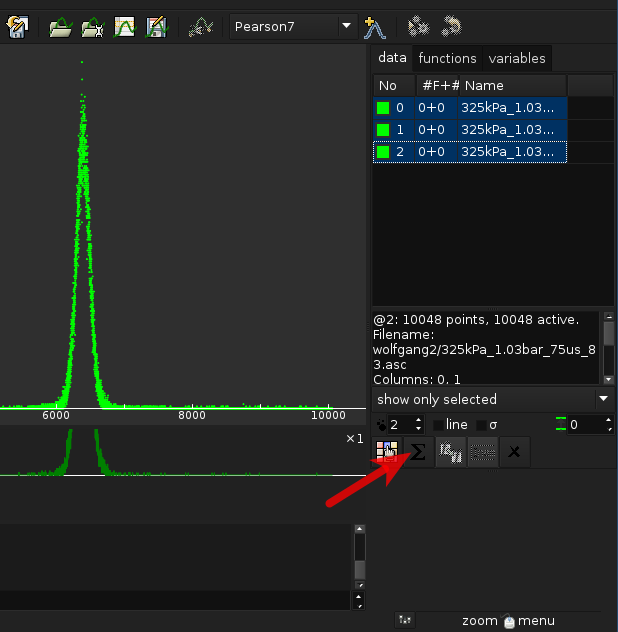
Upload the image to imgur or attach it to an email.
And then I can send email: click this button with link or attachment that shows where to click.
Of course, I'd like to get the image as quickly as possible.
Recently I've found a perfect Linux program for this: Shutter.
Are there similar tools for Windows or OSX?
(I know that GIMP and other graphical programs can take screenshots, but starting GIMP takes more time).