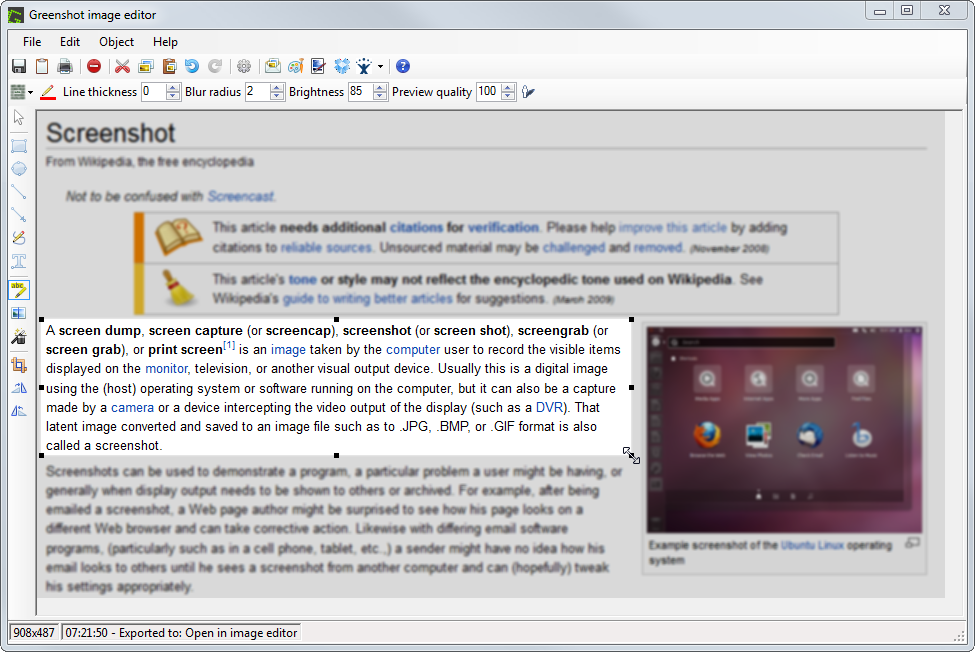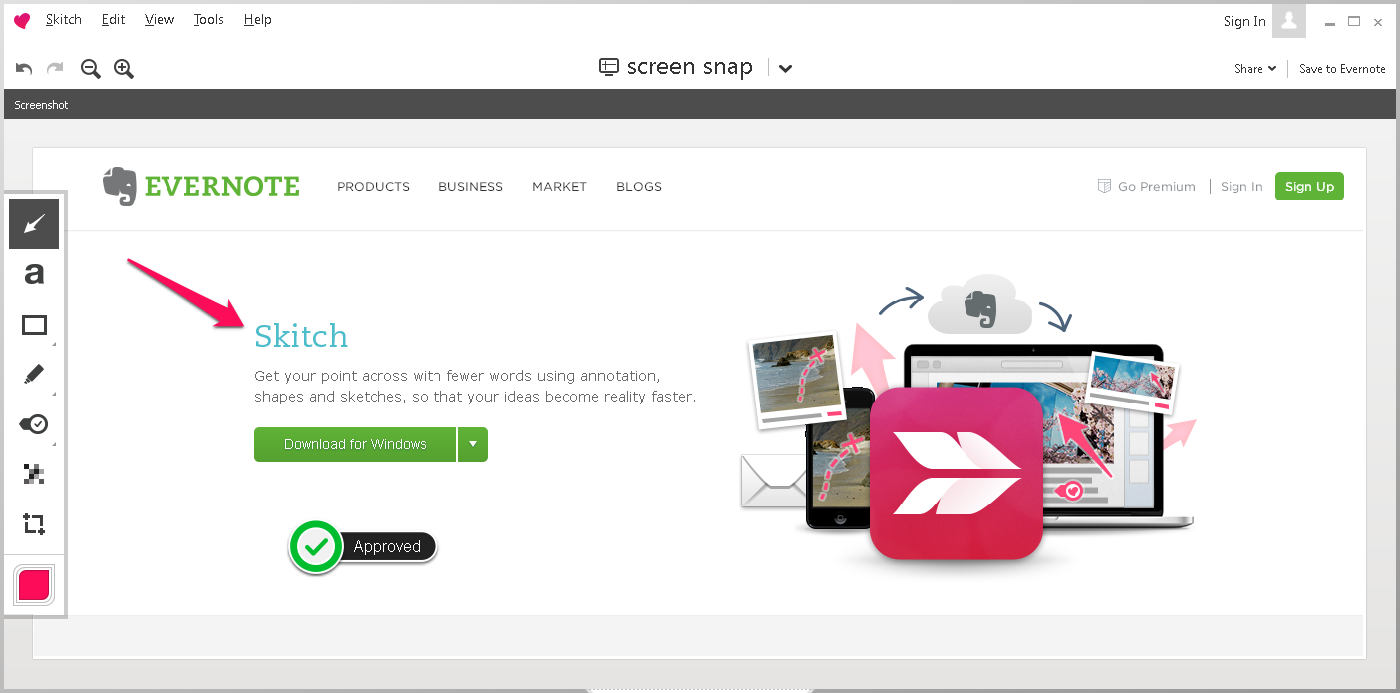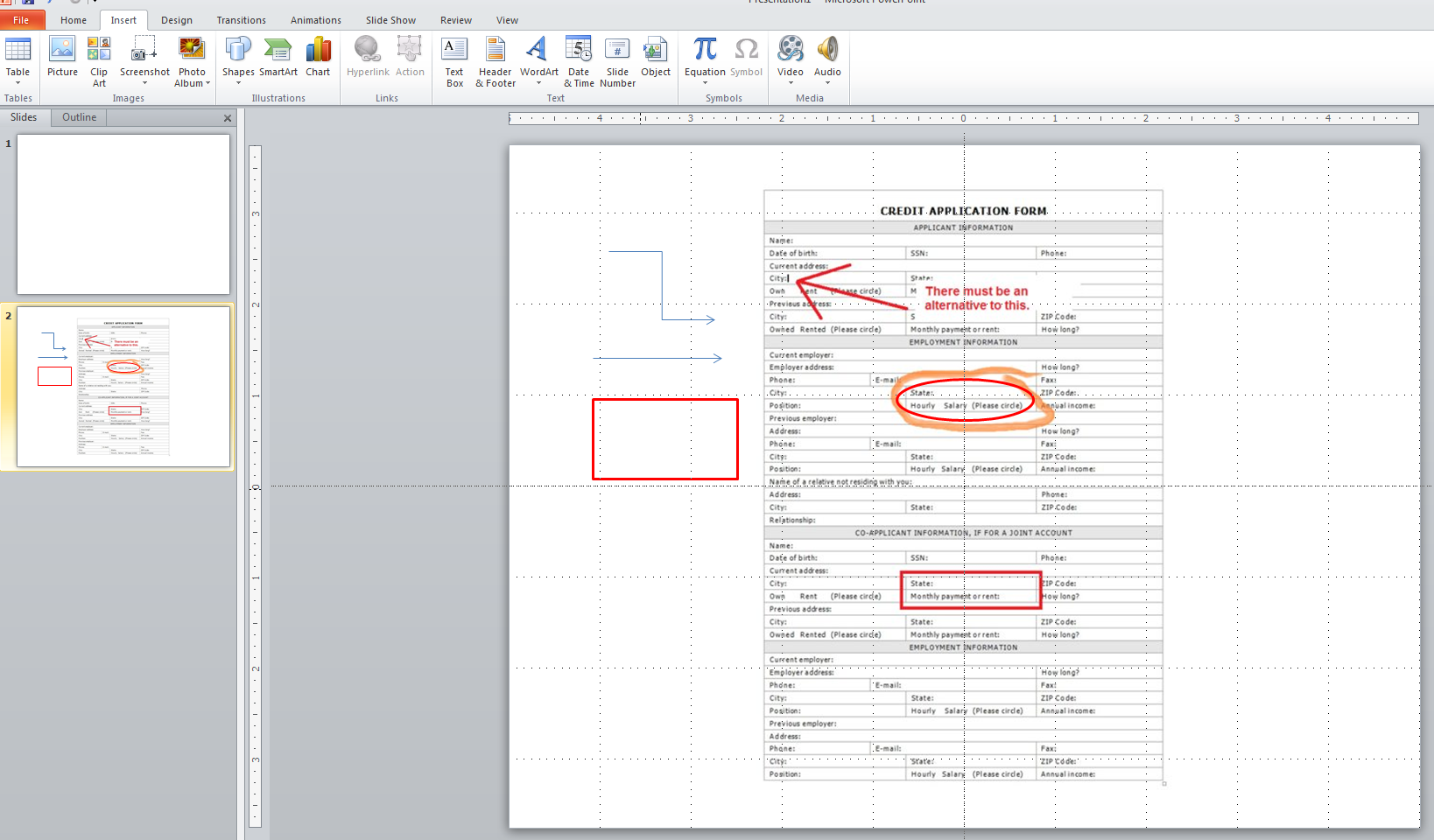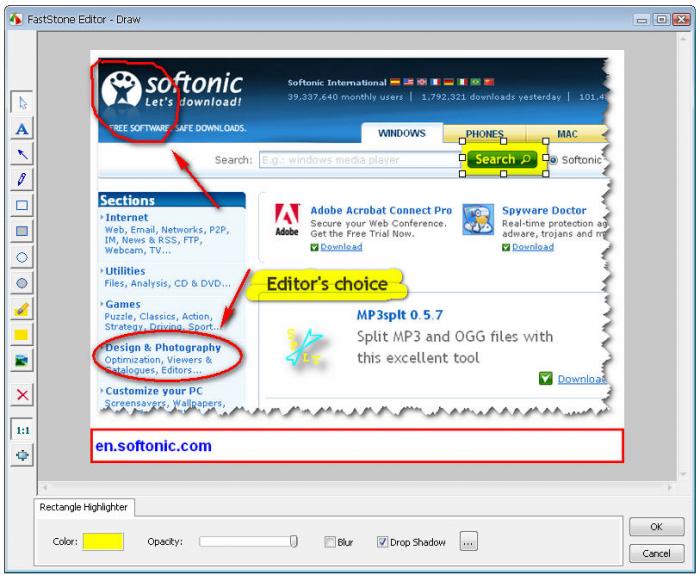Does anyone know of an application that I can use to highlight/circle/comment parts of a screenshot? I sometimes train users, so I need to guide them by showing screenshots of applications. Currently, I'm using MS paint for this but the results are horrendous:
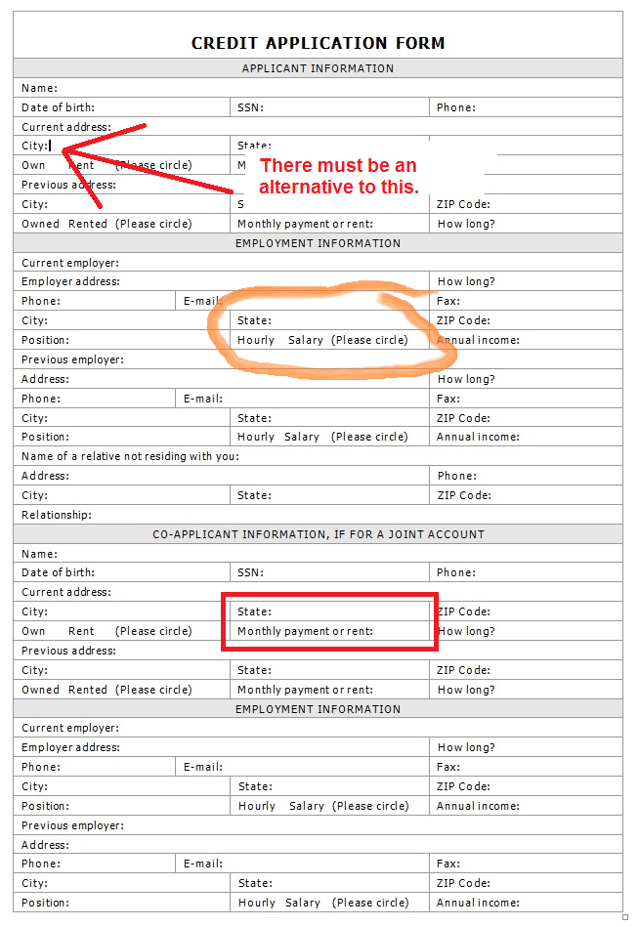
There are many image editors out there but most focus on enhancing real world pictures. I was hoping that there might be an image editor geared mostly to trainers or that focus on the requirements I've mentioned. These applications are usually called Markup tools, Annotation tools or screenshot editors.
Can anyone suggest a simple to use app that will do what I need? The app should work in Windows. It doesn't have to be free, it just needs to be non-complex & produce quality visually appealing results.