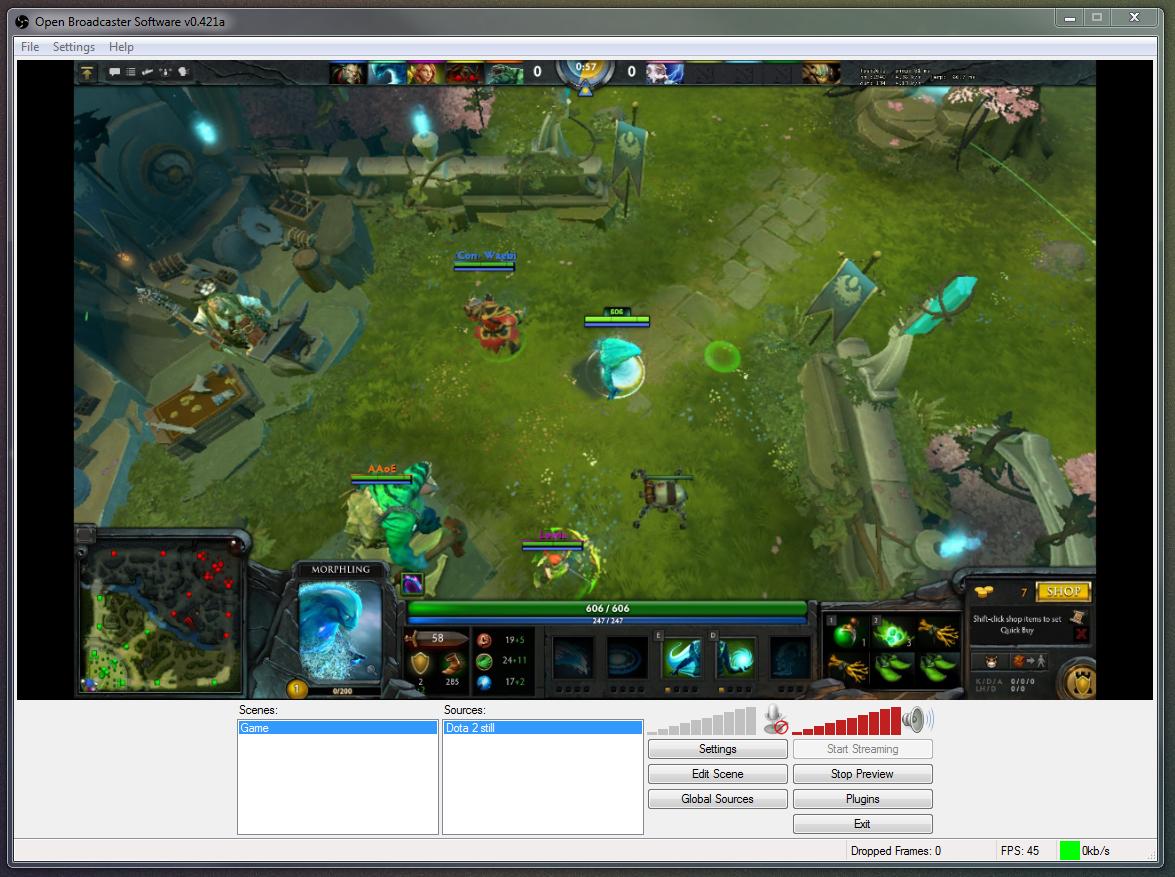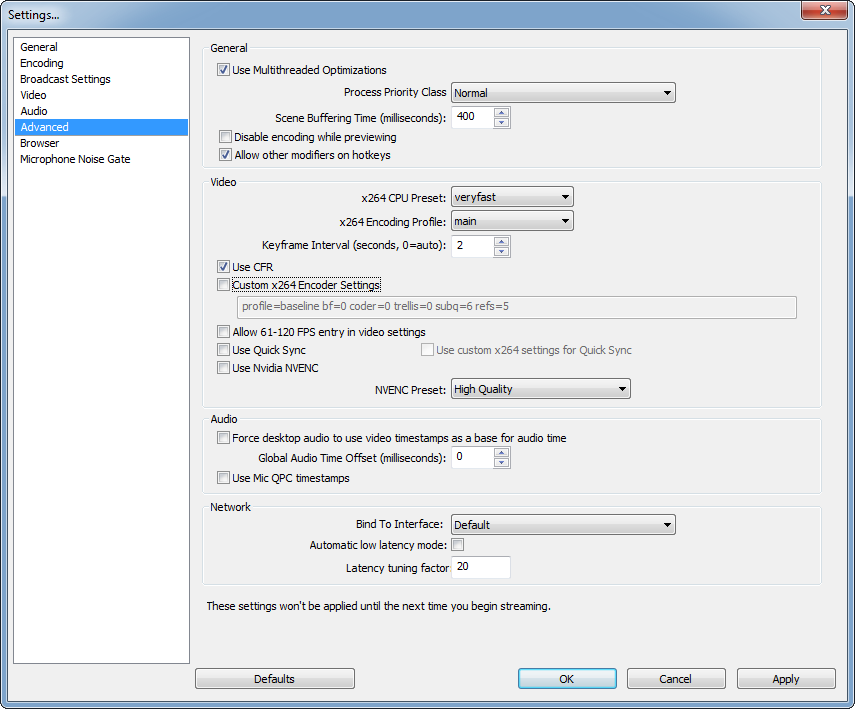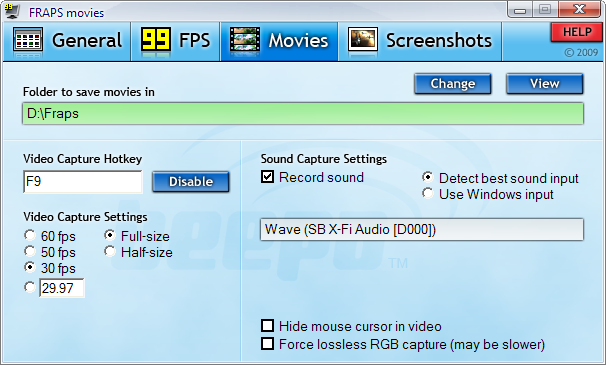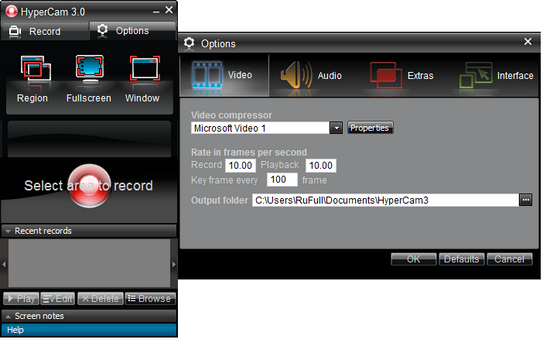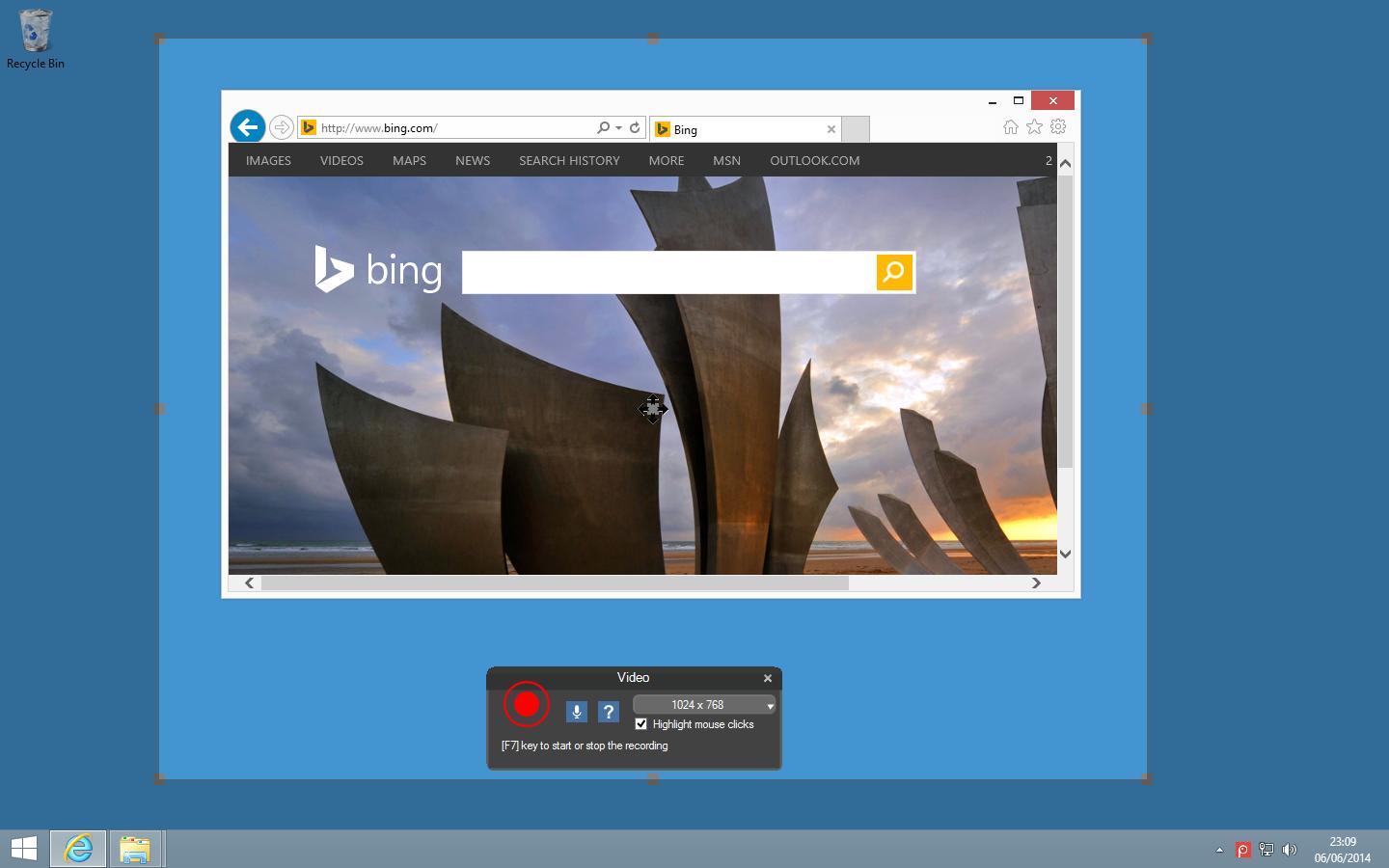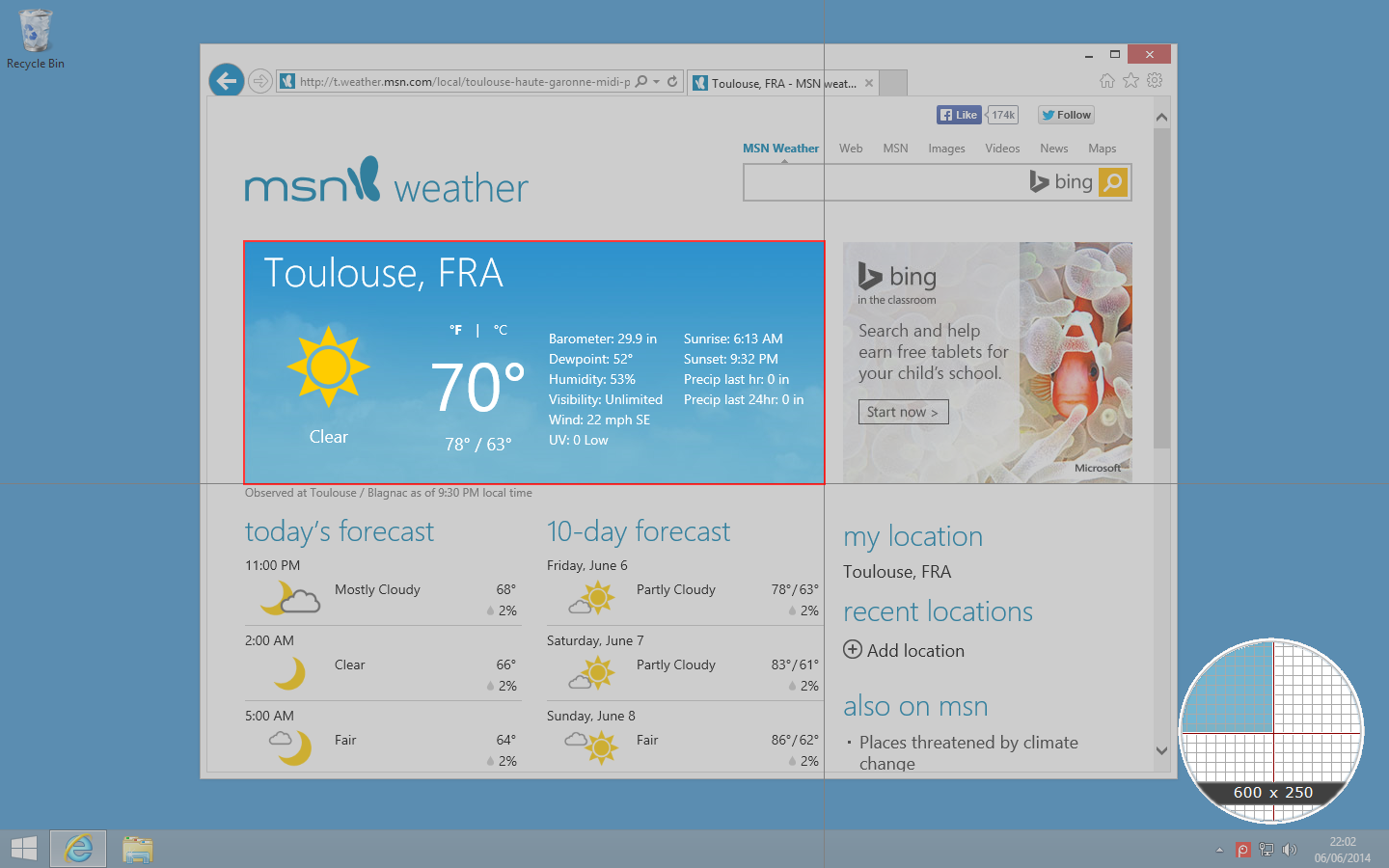I want to record some tutorials / workings of my programs / desktop activities / old-school gaming in Windows 8.1.
I tried a few video capture programs, but the results didn't satisfy me.
I tried:
- Ezvid. Seemed very promising but failed to save the recording as any format, displaying the error 'inconsistent file type`. Neither I could get to anywhere with googling the error code nor made use of FAQ page. So this option, sadly, failed.
- CamStudio. The quality of the capture was terrible even though I used other drivers in the list than the built-in Intel graphics and played with the capture settings. The program is definitely not user-friendly (at least for people like me who are complete newbies to video editing / capturing).
So, I'm looking for a - preferably free, possibly user-friendly - video capture software for Windows, just like the Geany IDE of Linux: lightweight and robust. Videos should be able to be recorded at 720p and at least 24FPS.
Edit: In addition to the answers to this question, there are more alternative programs that can be found under another question: What is a screen recorder with mouse movement and can save the recording as video?