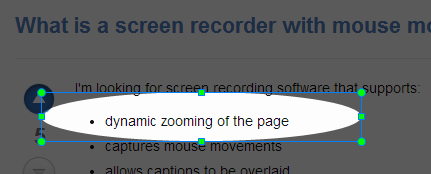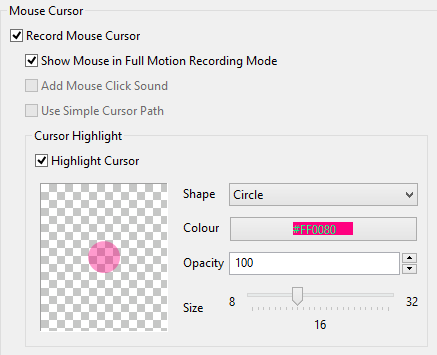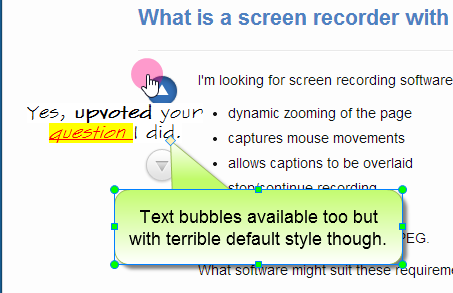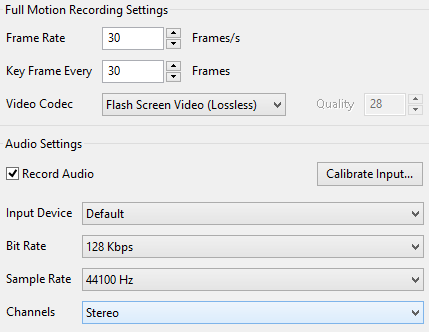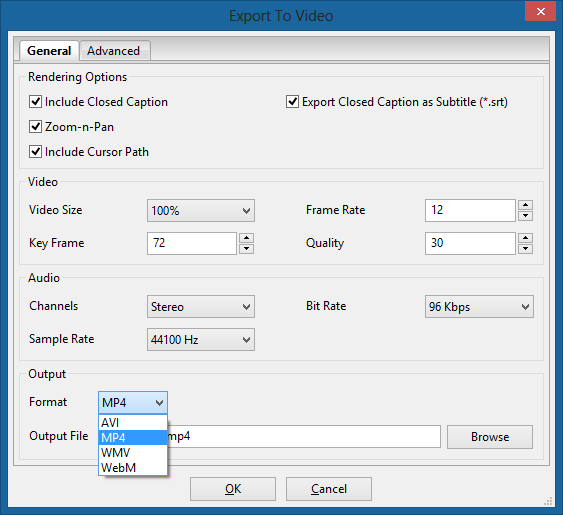Camtasia gives you the tools you need to record on-screen activity, edit and enhance your content, and share in high-quality to viewers anywhere.
Recording Features
Full Screen, Region, Web Camera, DV Camera, Microphone Audio, System Audio, Voice Narration, Pause Recording, Restore Cursor Location After Pause, ScreenDraw, Add Markers, Add in Editor, Capture Keyboard Input, PowerPoint Add-in, Auto adds markers at each slide, Presets, Recently Recorded Areas, Lock to Application
Editing
Edit and your videos with Camtasia’s editor, ready-to-use themes, animated backgrounds, graphics, callouts, Export Project as Zip, Video Effects, Audio Effects, Cursor Effects,
Direct Manipulation of Media on Preview Area (Canvas), Add Markers
Export
Produce interactive videos with clickable links, tables of contents, search, and more. Share videos with Youtube. Multiple profiles for exporting files.
Here is a quick table to see exactly what it can do as a comparison chart.