So I have my Galaxy S4 with 64 GB SD card. Every once in a while I backup my SD card data simply by copy & paste it to a new directory in my PC.
So I have my SD_BACKUP root directory that contains sub directories of the entire SD card folder that was copied by the data.
C:/SD_BACK/BACKUP_30042014
C:/SD_BACK/BACKUP_27052014
C:/SD_BACK/BACKUP_15072014
and so on …
This is clearly not optimal. I am looking for a smarter tool:
- Manage two storage folders: SD card on the device and
C:/SD_BACK. - Smart copy of folder 'X' data into folder 'Y' (append and skip mode).
- No syncing.
C:/SD_BACKis always growing (nothing is removed by the tool). SD card is untouched.
So I tried two tools: SyncToy & FreeFileSync. Unfortunately as I see it, both tools are unable to sync portable device (I just can't chose my SD card folder from my device).
I know it is a very long question for a very simple and elementary task but I had to provide all I know and need.
Update 1
Screenshot of FreeFileSync when I try to chose my SD card:
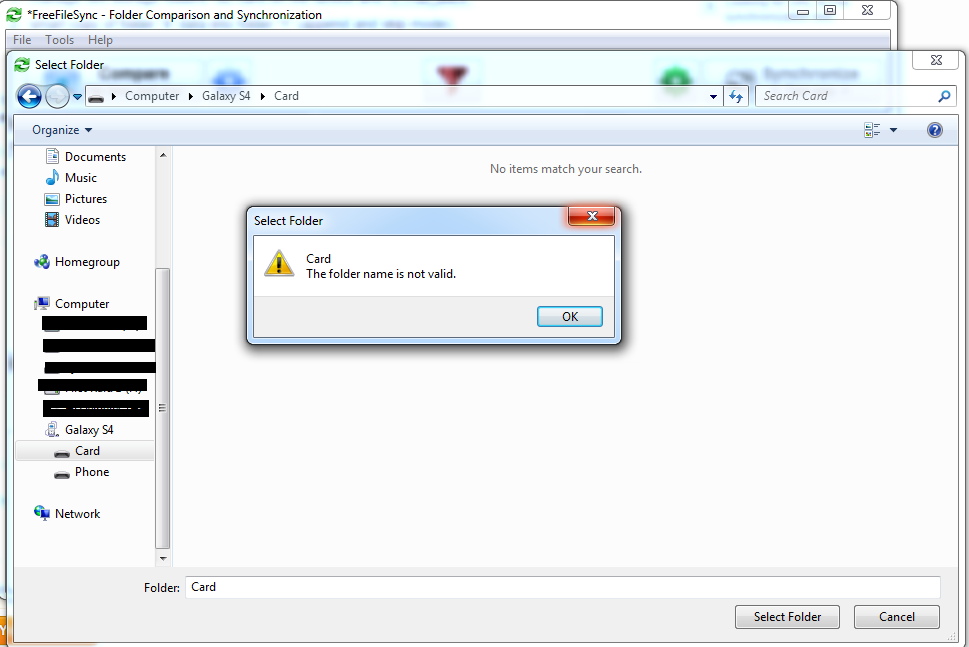
Update 2
So it seem we narrow down the issue to How to connect my device in USB mass storage mode?
The post Enable the USB Mass Storage for Samsung Galaxy S4 should help most users, but when I tried step 5:
Tap on the ‘Mass Storage Mode’ button that’s shown on the main app menu
I got this error:
Failed to turn on Mass Storage Mode, checkthat you have a microSD and that no apps are accessing it
Keep investigating here.

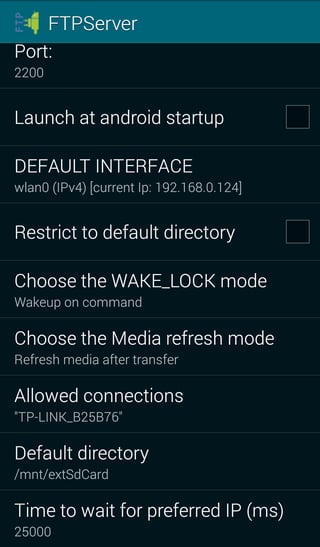
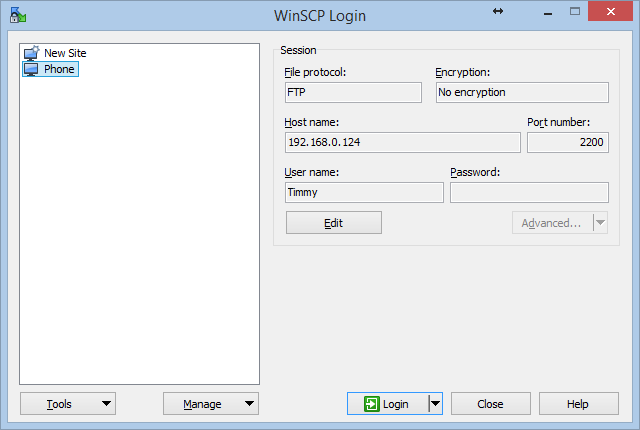
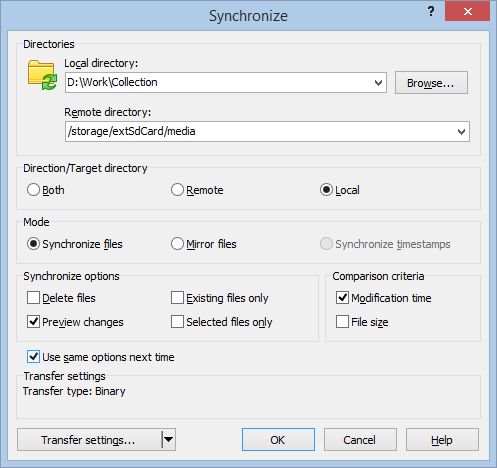
Galaxy S4underPortable Devicescategory.