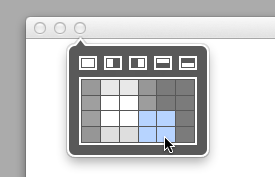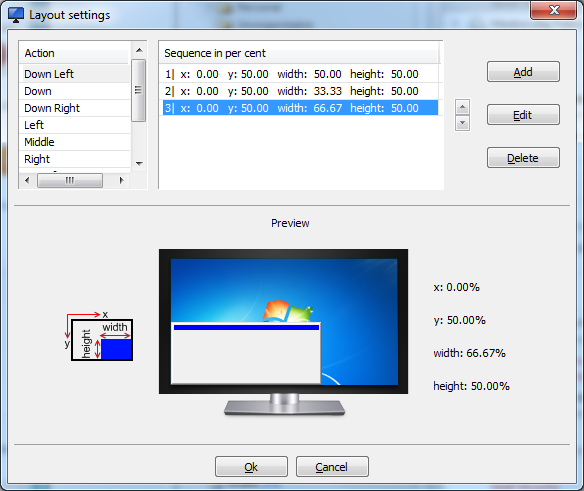Sometimes I'm on a 27" screen with a crazy resolution of 2560x1440 that allows me to put windows on each corner and still have, essentially, four 1280x720 windows, which is great, but tedious, since Windows only includes shortcuts for putting windows to the sides, i.e. via Win+← and Win+→. (I recall some time ago my company's desktop had something like NVidia Desktop Manager that might have allowed docking to corners, but the software was buggy and unstable.) So the first part of my question is: Is there a program for docking windows to corners via keyboard shortcuts?
Of more interest to me, personally, though, would be a program that would furthermore allow me to configure the size of windows docked to each corner:
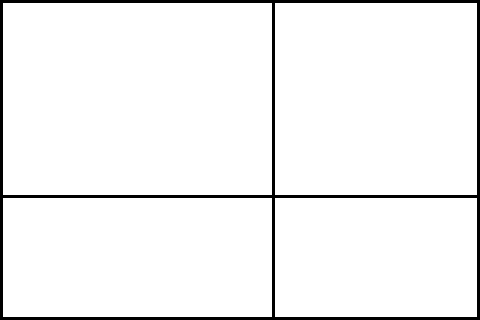
This is because I don't always have the luxury of working on a 2560x1440 screen and evenly sized quadrants would be impractical to use on lower resolutions, but, workable if some windows could be proportioned larger than others. For example, in the above illustration, I might place Visual Studio on the "main," upper-left dock, have a debugger up on the upper-right dock, have a browser window open on the lower-left dock, and have a console or terminal open on the smallest dock.
Any pointers would be greatly appreciated.
Edit
I found that Moom does this for Macs!—so the concept exists...