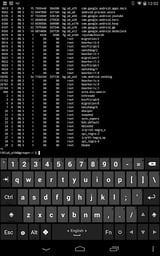I'm using the default Samsung Keyboard on a Samsung Galaxy SIII Neo Android smartphone.
When composing a Facebook (or other) message, the text often spans multiple lines. Whenever there are more than 5 or so lines, perhaps 7, I can long click the text cursors (the two cursors delimiting the highlighted area) show up and I can then drag up / down / left / right to positioning them where I want. At least this must have been the intention of the team who implemented the Android text area widget.
However, this method makes it impossible to scroll, say, from the last (e.g. 10th) line, to the middle (e.g. 5th line), without the cursor speedily moving up to the first line, and vice versa. As a result, I cannot navigate text which spans multiple lines as I would like.
So, anyone know of a keyboard implementing the ↑, ↓, ←, → arrow keys?