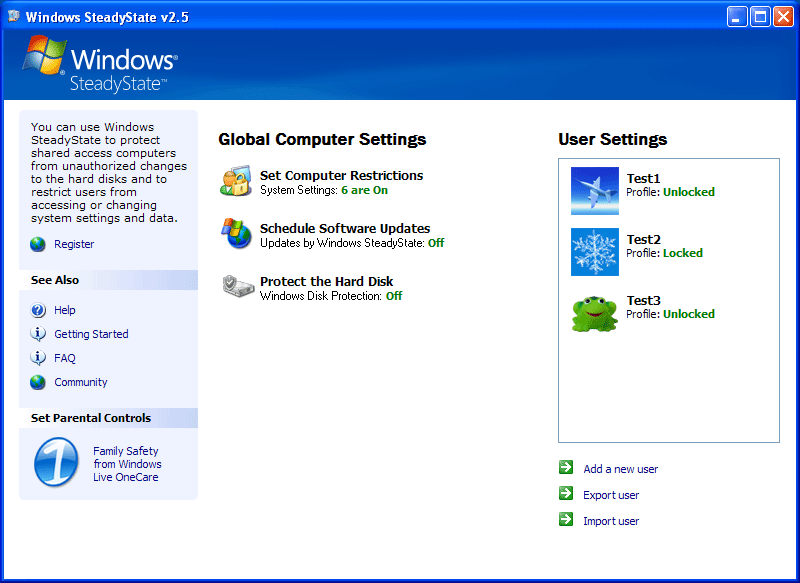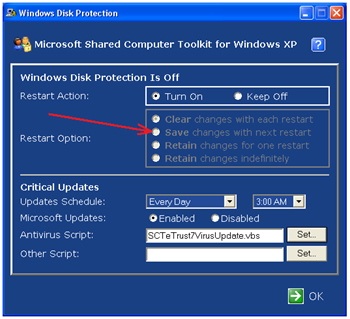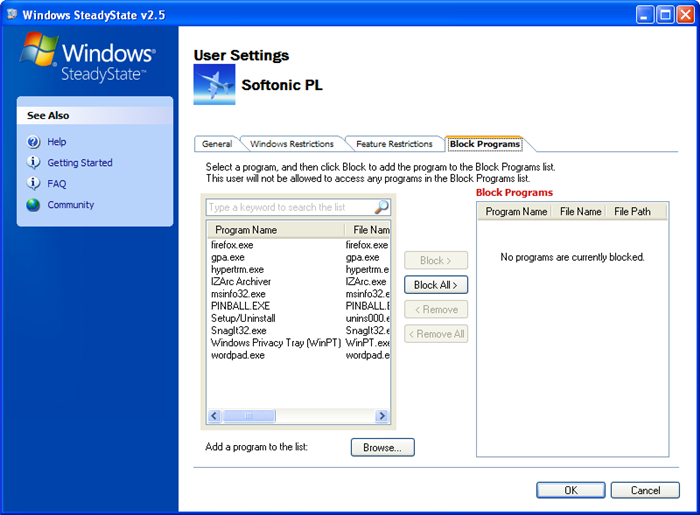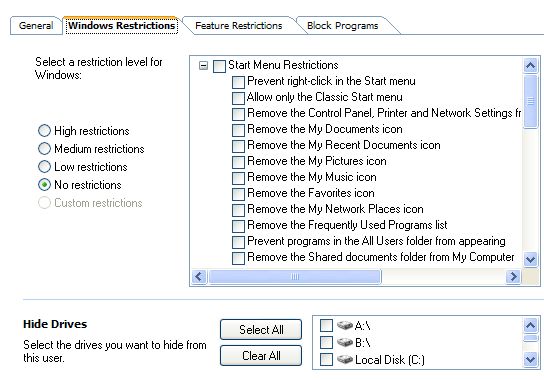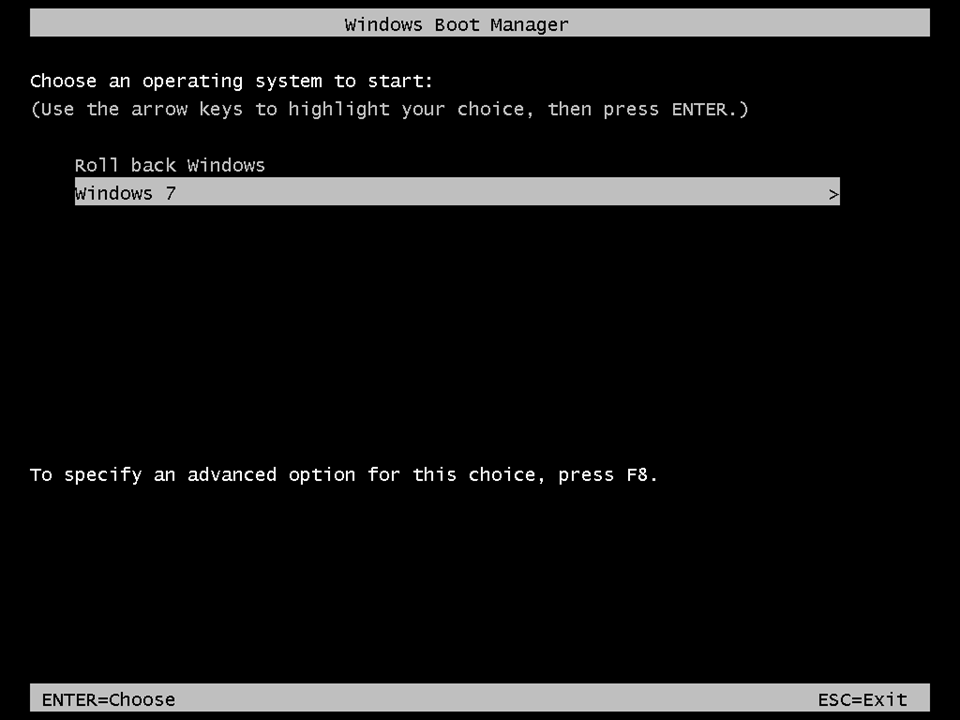For Microsoft for 32-bit versions of Windows XP and Windows Vista, you can use the freeware Windows SteadyState (theoretically incompatible with Windows 7 and later, although some people made it work with Windows 7)
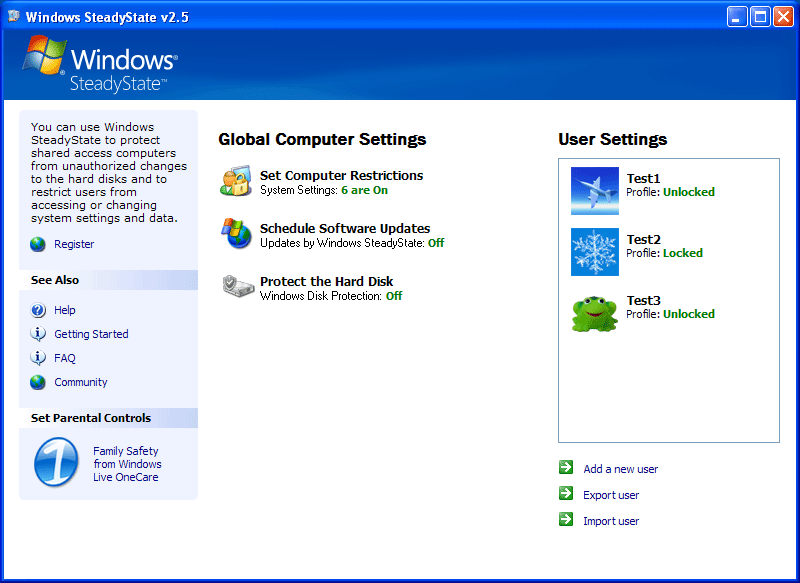
SteadyState can revert a computer to a previously stored state every
time it reboots, or on administrator's request. When Windows Disk
Protection (WDP) component of SteadyState is turned on, changes to the
hard disk are redirected to a temporary cache. WDP offers three modes
of protection:
- Discard mode: The cache is cleared upon every reboot, thus returning the system to its previous state.
- Persist mode: Changes saved in the cache remain intact across reboots. An administrator may later opt to commit these changes.
Alternatively, at the specified date and time, the cache expires and
its contents are cleared.
- Commit mode: Contents of the cache is written out to disk and become permanent. In addition, new changes to the system are no longer
redirected to the cache.
SteadyState can prepare user environments. User accounts can be locked
or forced to log off after certain intervals. A locked account uses a
temporary copy of the user's profile during the user's session. When
the user logs off, the temporary profile is deleted. This ensures that
any changes the user made during his session are not permanent.
SteadyState provides simple control of more than 80 restrictions
covering both individual users as well as the system as a whole. Many
of these settings are based on Windows Group Policies, while others
are implemented by SteadyState itself. Using SteadyState, an
administrator can forbid a user from performing actions that may be
undesirable for that environment. Some settings include the ability to
turn off the control panel, disable Windows Registry editing tools
that come with Windows, disable Command Prompt and stop the users from
executing batch files or programs outside pre-approved folders.
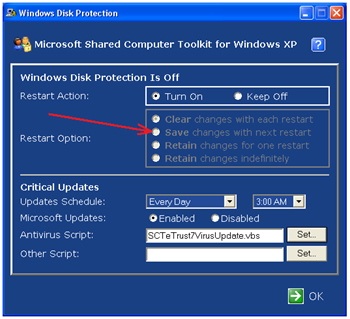
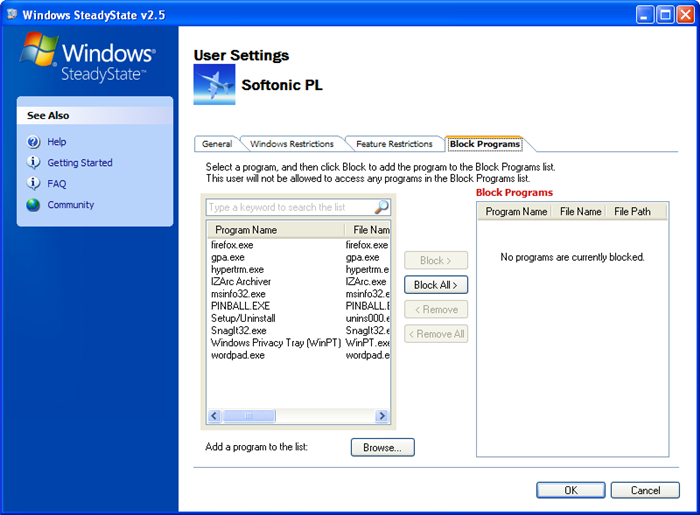
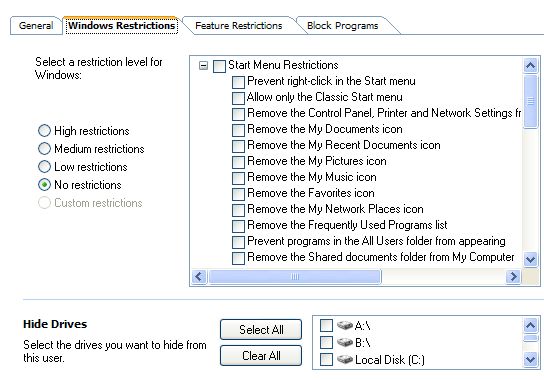
Note that Microsoft has discontinued SteadyState. As of 31 December 2010, SteadyState is no longer available for download on the official website.