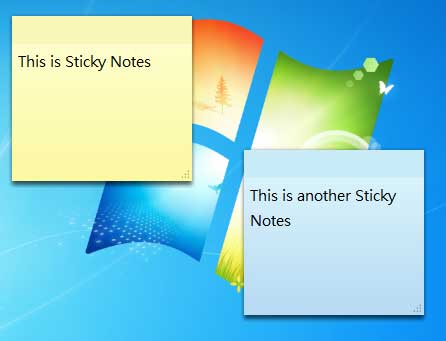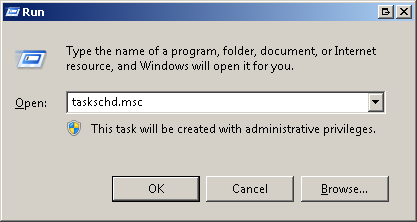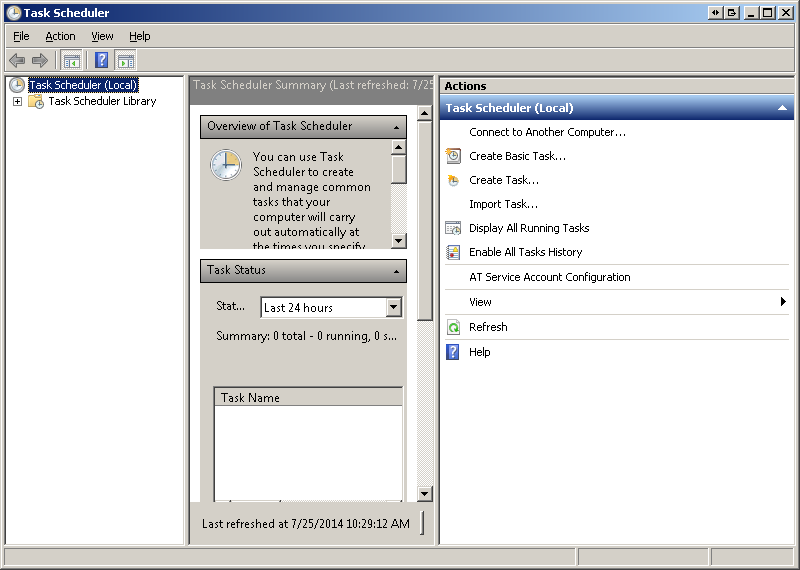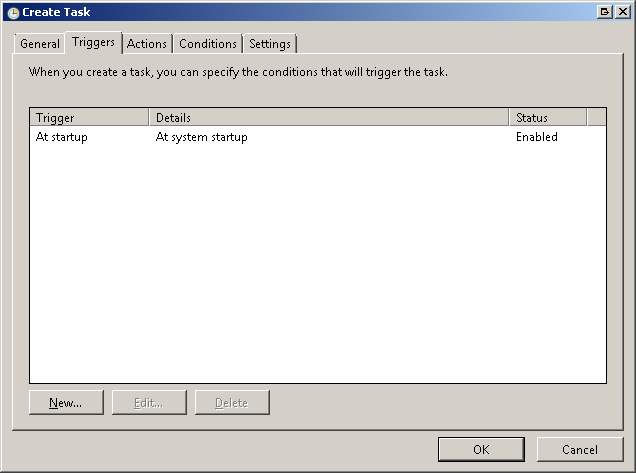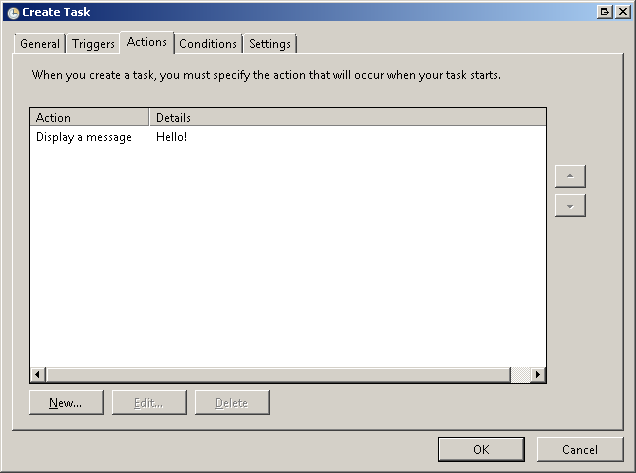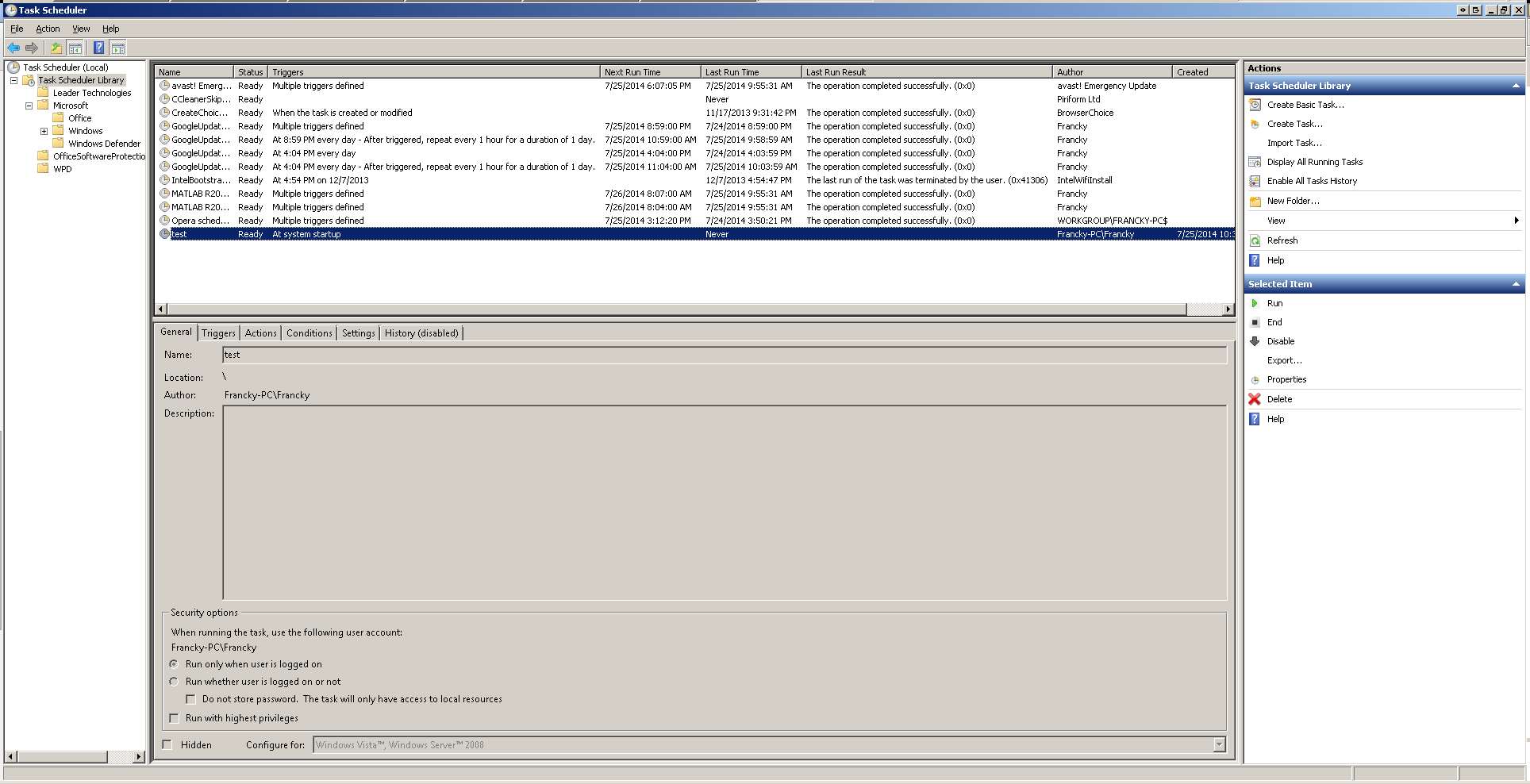I am looking for a program that allows me to set a reminder before I shut down the computer (in the night), and when the computer next turns on (in the morning), I am presented with a friendly reminder so I can do whatever I needed to.
Requirements:
- free
- runs on Windows 7 64 bit
- quick and easy (I open a program, type some text, click 'save' or similar)