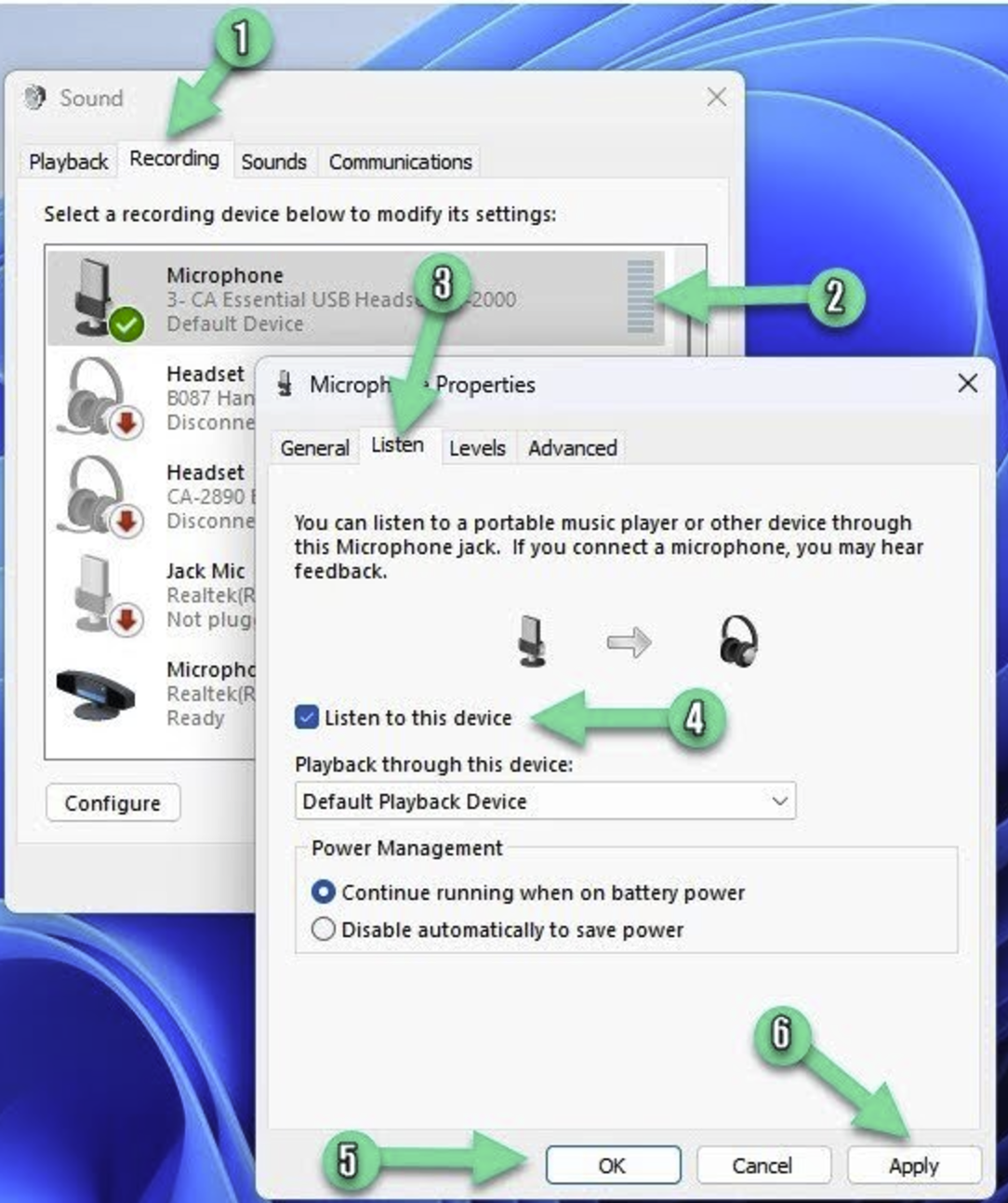One of my kids gets very loud when gaming with friends on Windows 11. He has a desktop microphone and wears over-ear headphones. He explains that he has a hard time telling how loud he's yelling because of the headphones.
The obvious solution is audio "monitoring:" We want to get the sound picked up on his microphone played back through his headphones.
Please recommend audio monitoring apps that will run on Windows 11 while gaming that allow us to change the monitoring volume.