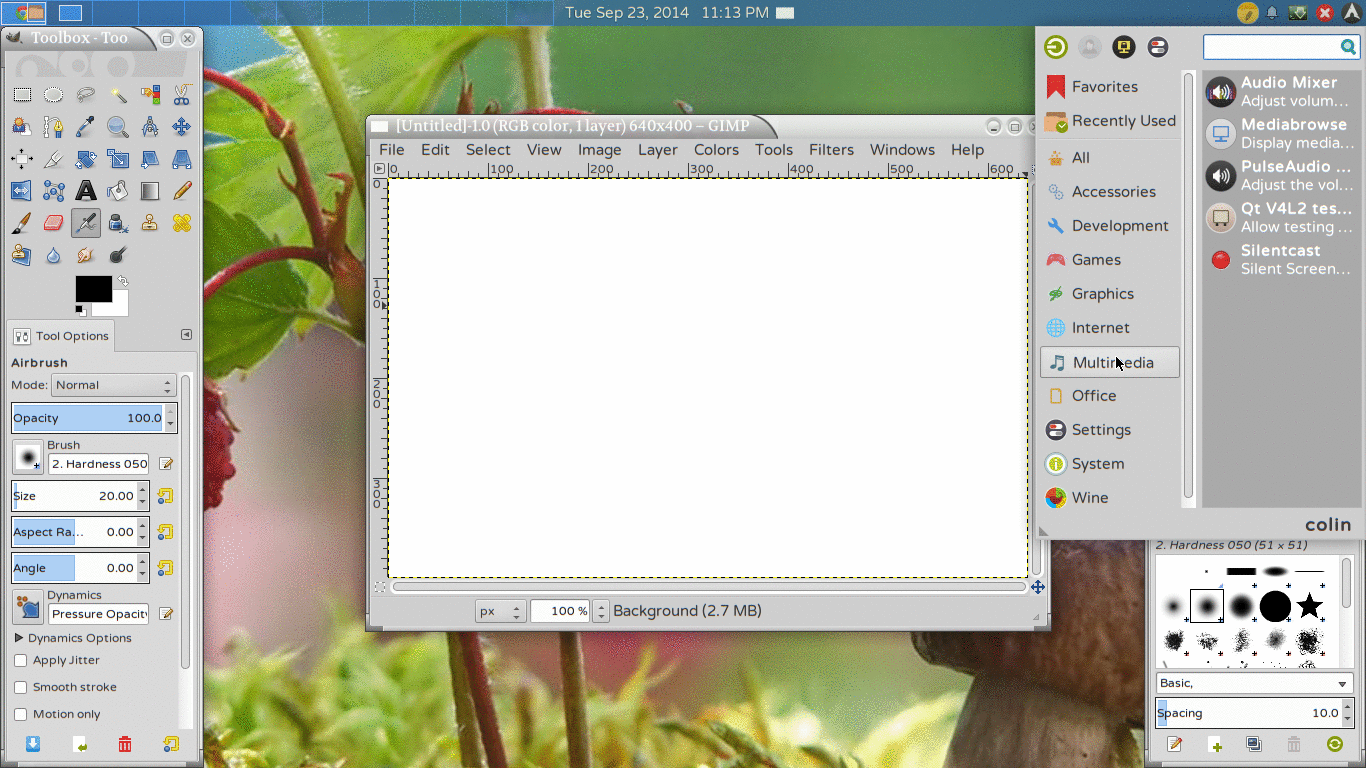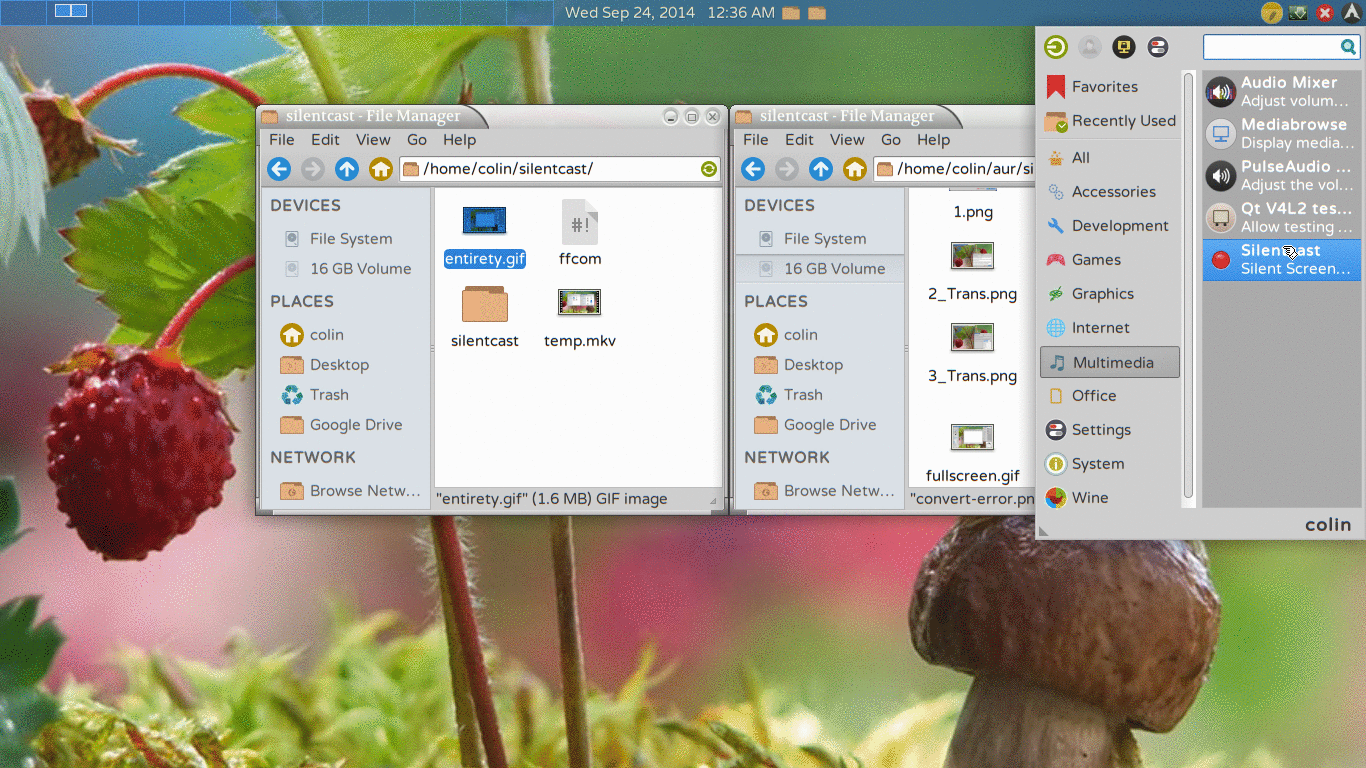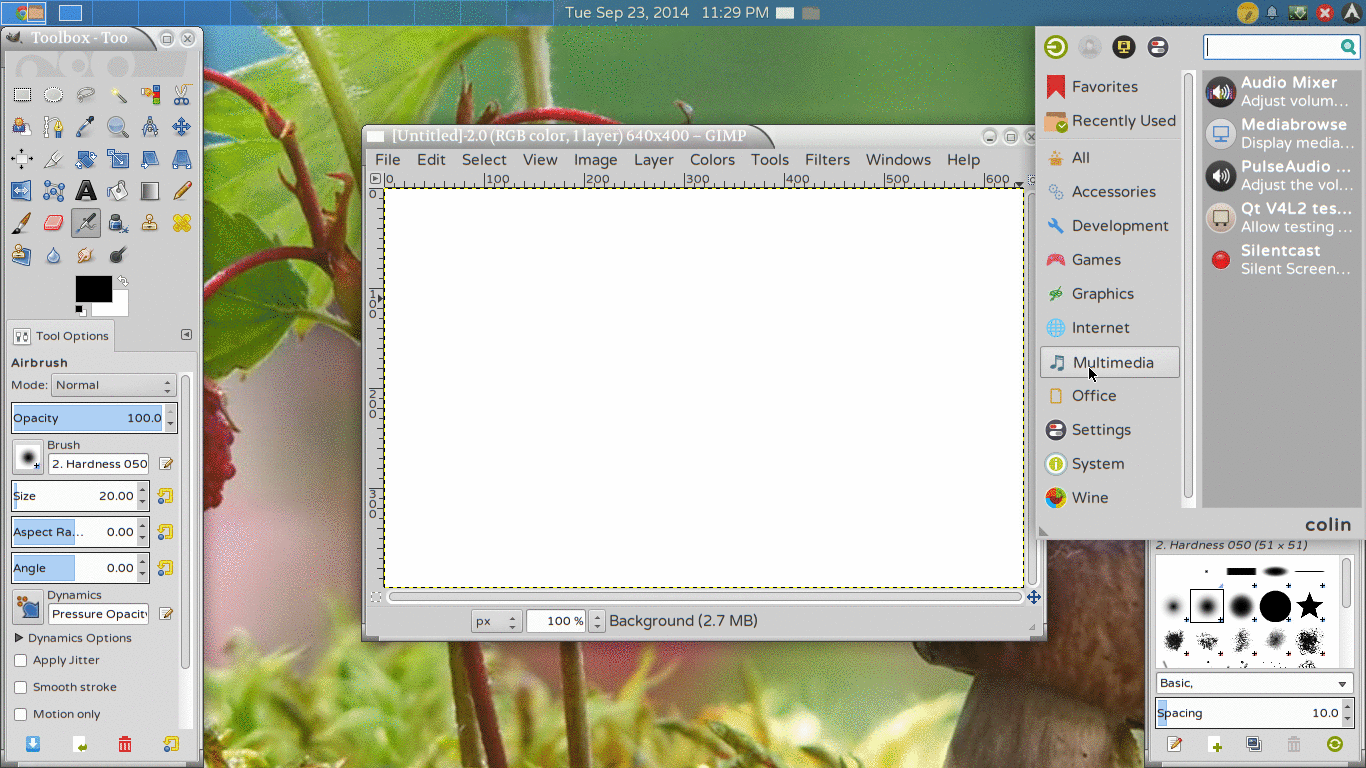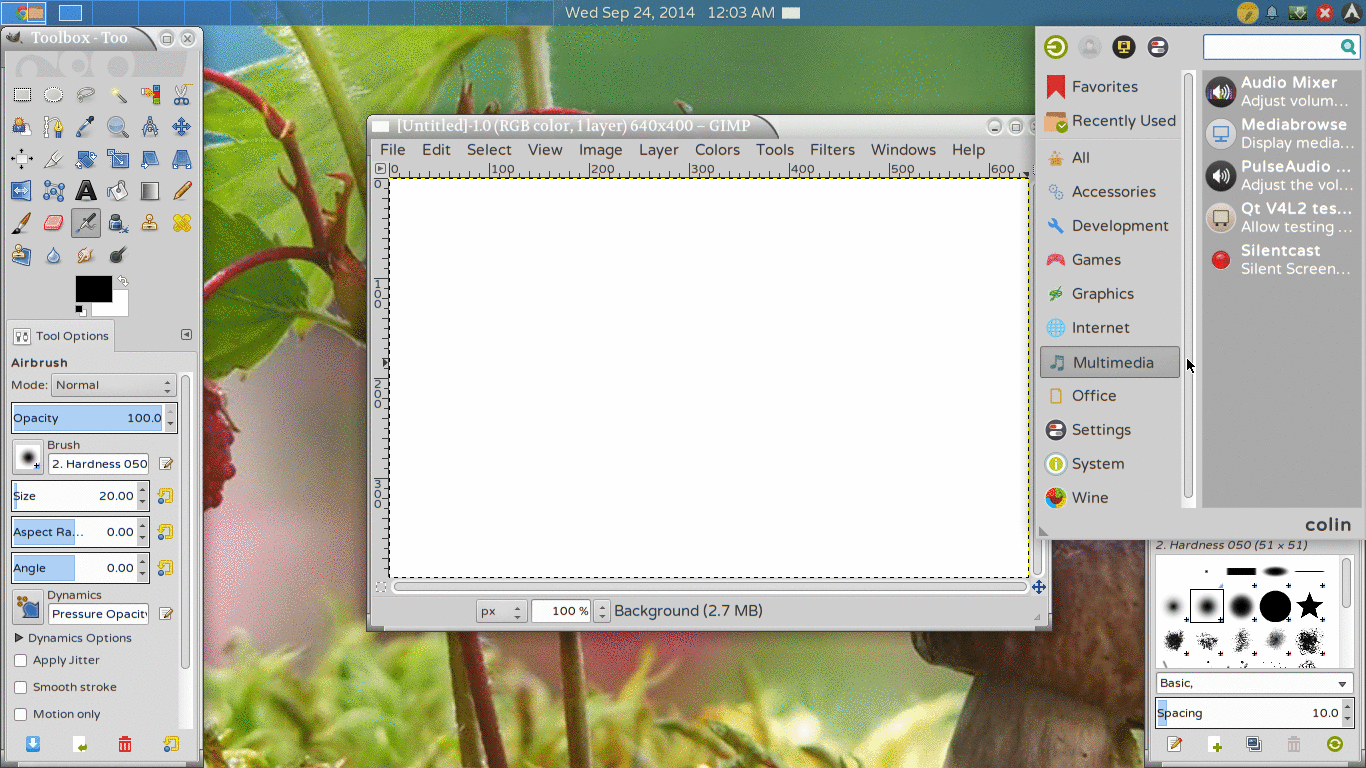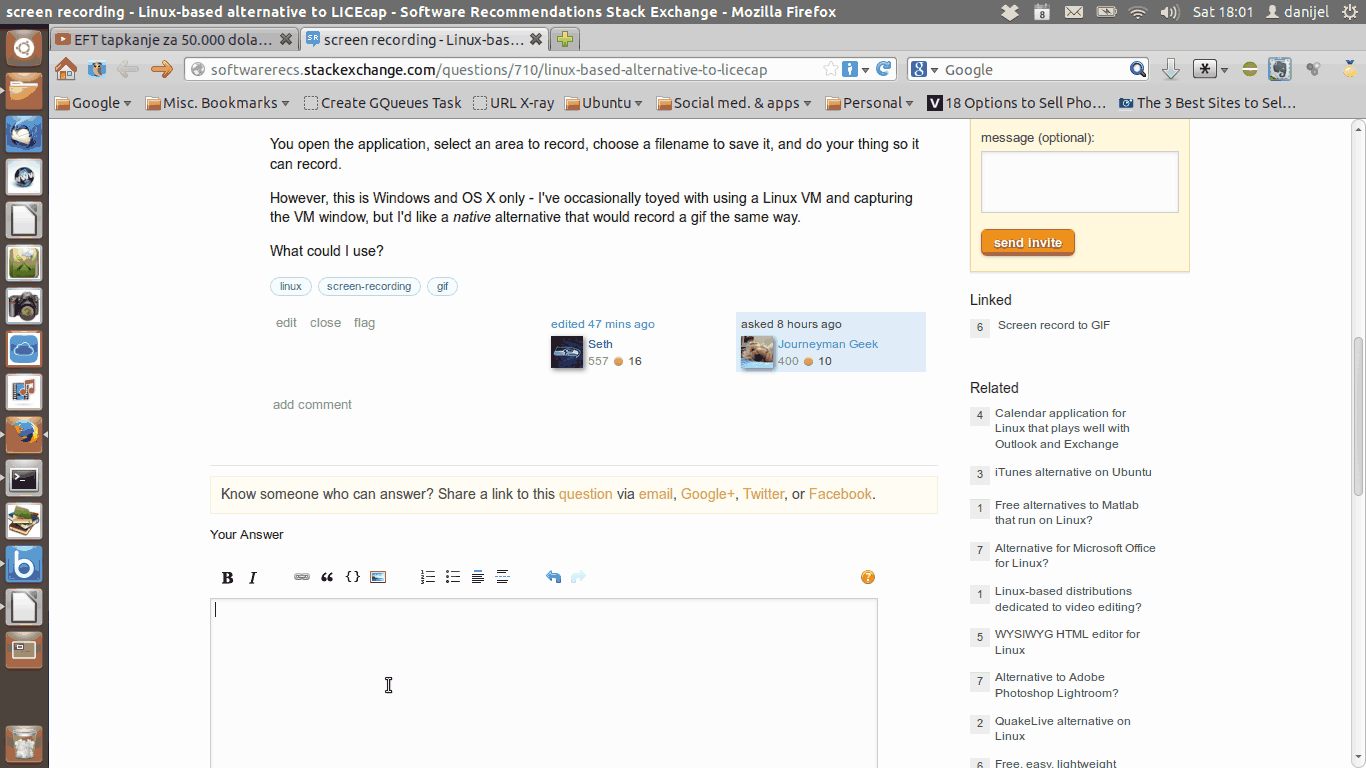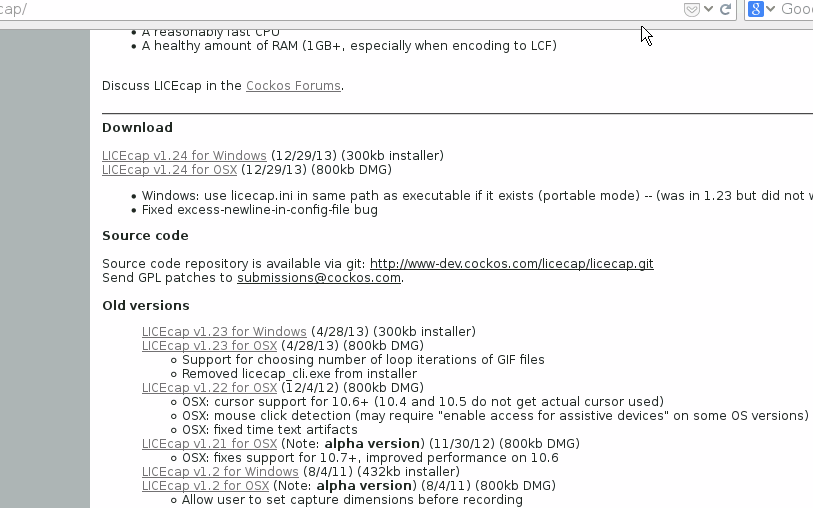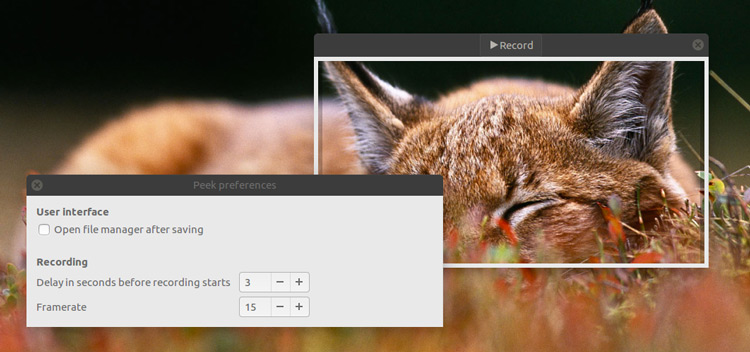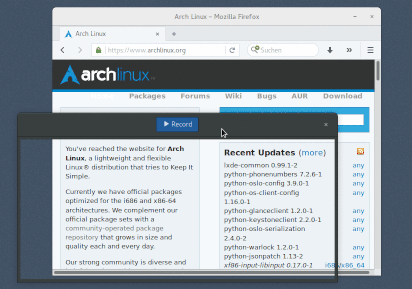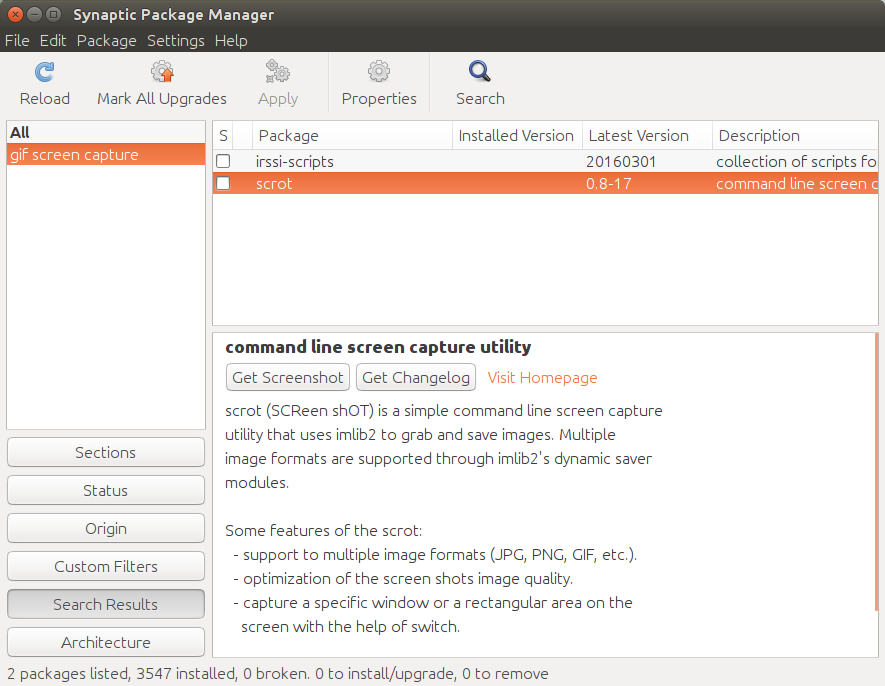Update 10/22/2014: Seth Johnson has improved the Ubuntu PPA so that only the Silentcast PPA is required. (Previously, 3 PPA's were needed.)
Update 10/13/2014: Version 2.0 released. Added options to create webm or mp4 videos instead of just animated gifs. Added a script to do a full install without root privileges.
Update 10/4/2014: Runs in Unity, no problem, and there's now a PPA for installation - Thanks to Seth for his Unity Indicator patch and PPA. Please have a look at the installation instructions below which I've updated today. Also, you can run it without installing it. Follow the Any Linux Distro instructions, but don't run the install script. With Xfce, just open the extracted folder and double-click bash silentcast. With other desktops, run from the terminal from within the extracted folder. That's it! Nothing will be copied into your system files and deleting the extracted folder will completely remove it from your system.
I wasn't happy with either of these answers so I wrote my own: Silentcast.
If anything doesn't work for you, please file a bug at Silentcast Issues
Notice there's a stop icon  in the Notificaton Area before I even start Silentcast, then a 2nd stop icon
in the Notificaton Area before I even start Silentcast, then a 2nd stop icon  appears when recording begins. That's because I already had Silentcast running to make these animated gifs of how to use Silentcast. Silentcast 1 keeps going after I stop Silentcast 2.
appears when recording begins. That's because I already had Silentcast running to make these animated gifs of how to use Silentcast. Silentcast 1 keeps going after I stop Silentcast 2.
Fullscreen: How to use Silentcast to record Gimp
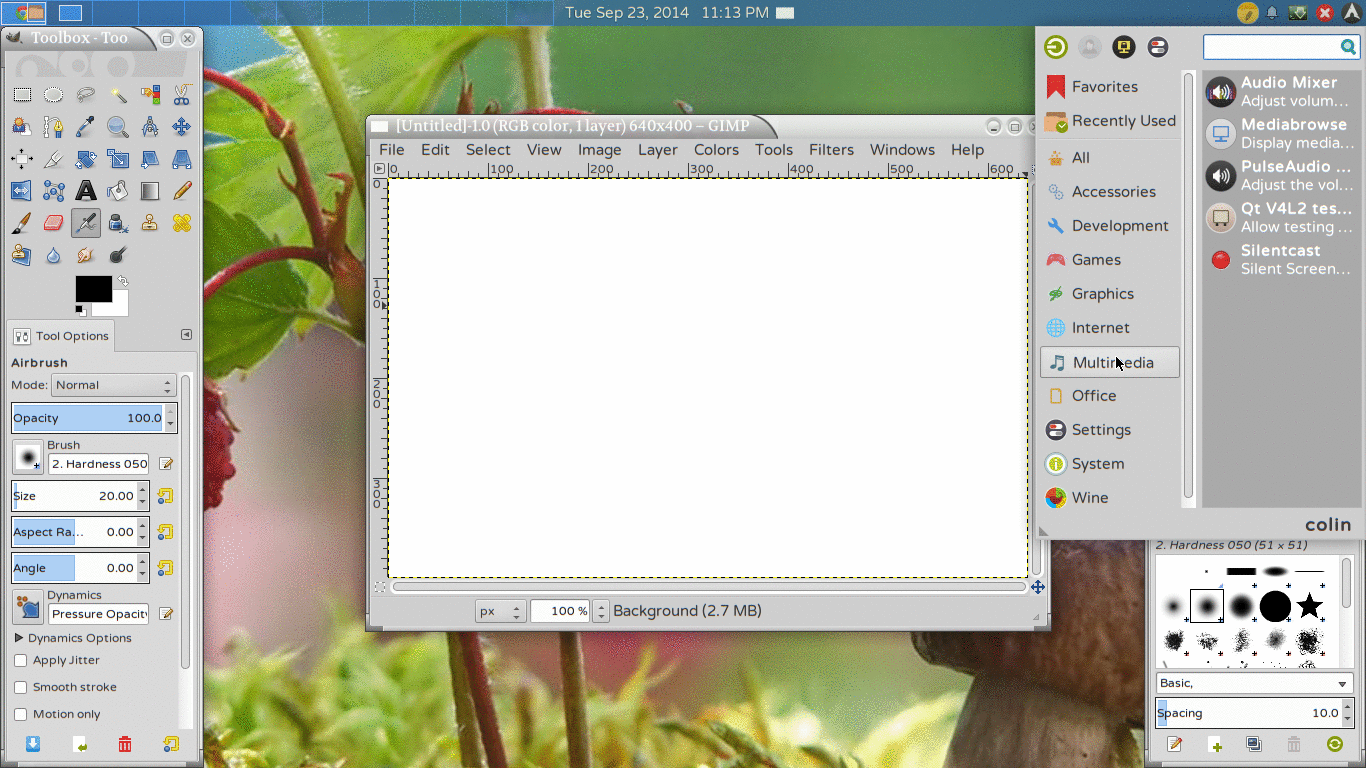
Transparent: How to use Silentcast to record 2 windows
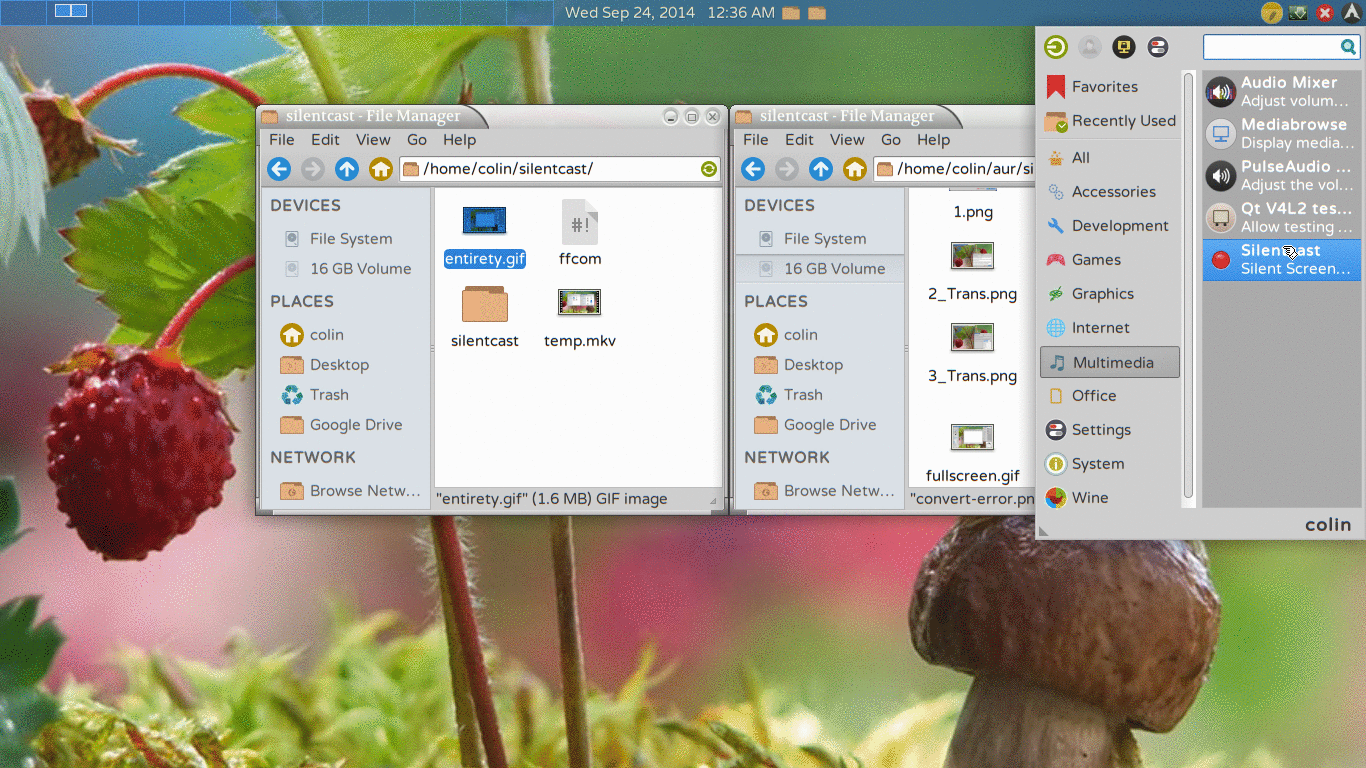
Interior: How to use Silentcast to only record the drawing
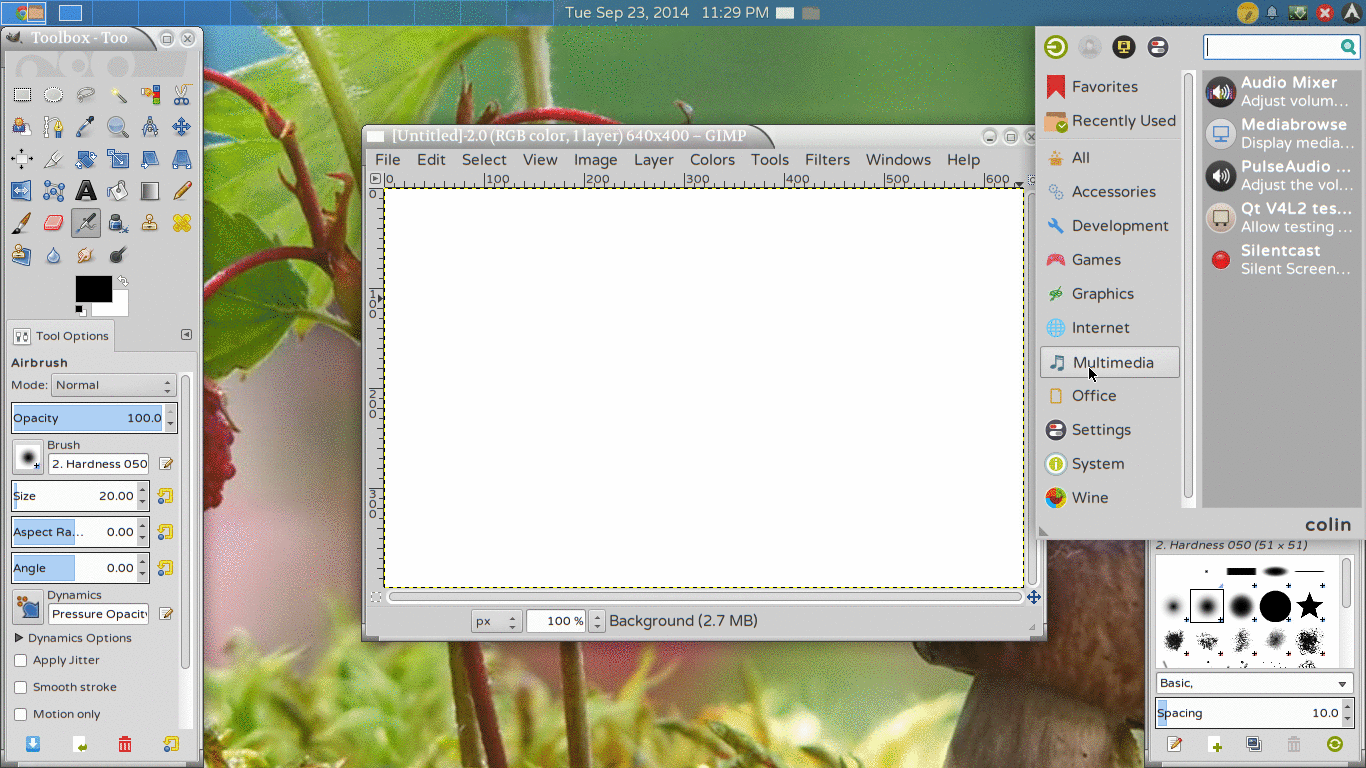
Entirety: How to use Silentcast to record 1 window
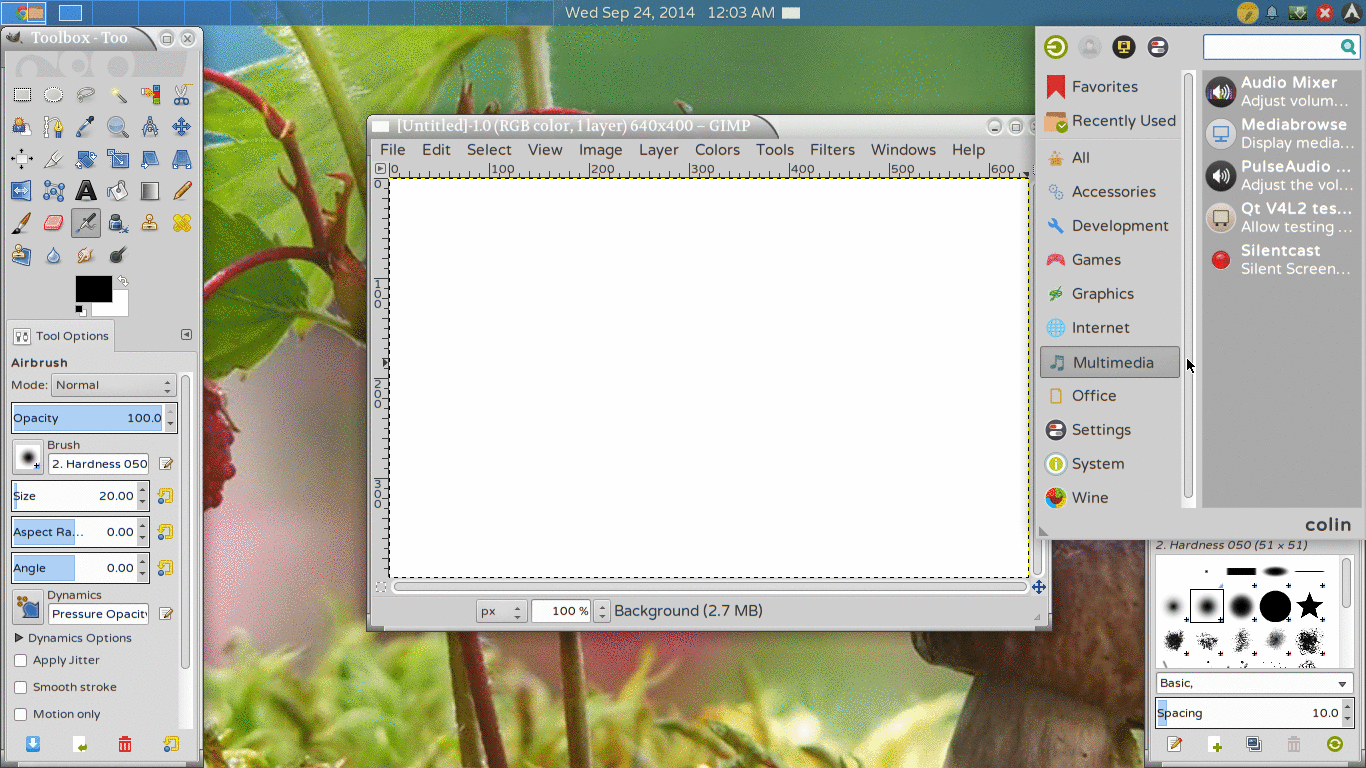
Installation
... (skipping over some stuff - in the full README, this includes a list of dependencies and distro specific instructions for installing them)
...(see full README for how to install dependencies for your distro)
Launch Methods
- Menu Hierarchy
- Graphics -> Silentcast
- Multimedia -> Silentcast
- Search Box Terms
- silentcast
- screencast
- record
- gif
- (and other things will work too)
- ALT+F2
- Terminal
Find Silentcast in the menu under either Graphics or Multimedia, type silentcast into the search box, or ALT+F2 silentcast. It can also be run from a terminal as silentcast.


 in the Notificaton Area before I even start Silentcast, then a 2nd stop icon
in the Notificaton Area before I even start Silentcast, then a 2nd stop icon  appears when recording begins. That's because I already had Silentcast running to make these animated gifs of how to use Silentcast. Silentcast 1 keeps going after I stop Silentcast 2.
appears when recording begins. That's because I already had Silentcast running to make these animated gifs of how to use Silentcast. Silentcast 1 keeps going after I stop Silentcast 2.