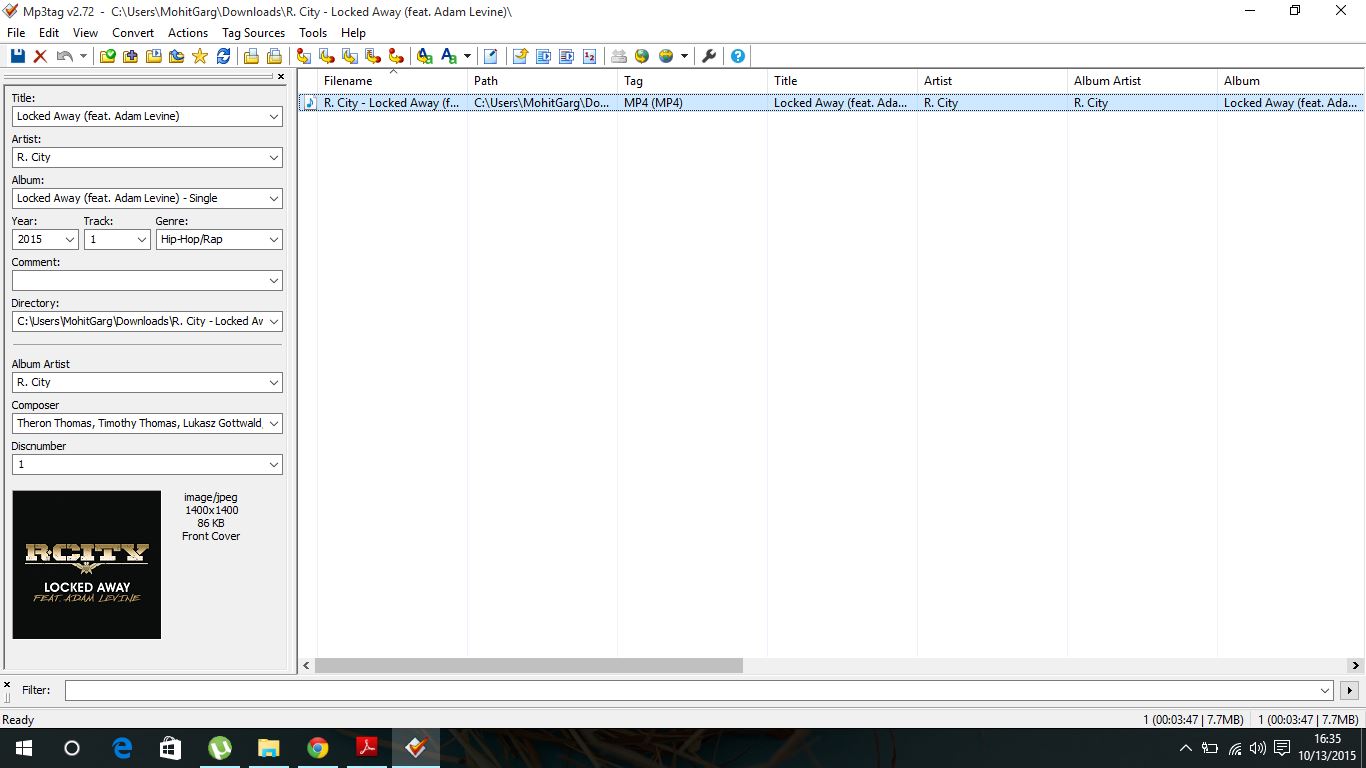I've got about 8,000 songs to organize, and I'd like to use an mp3 tag editor to export their id3 tags as a csv file, make changes in Excel, and then import the modified csv file back into the tag editor to mass-update the mp3 files.
Can anyone recommend a good program for this? (Preferably something free, but I'll consider paid options as well)
I am NOT looking for a command-line solution, or anything that requires me to do coding (like Python or Perl). Additionally, I need a program that can import the csv file; just exporting it isn't enough.