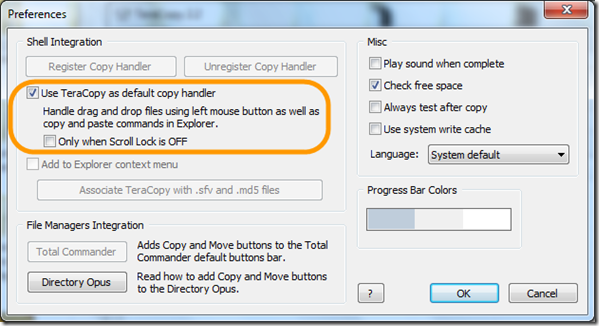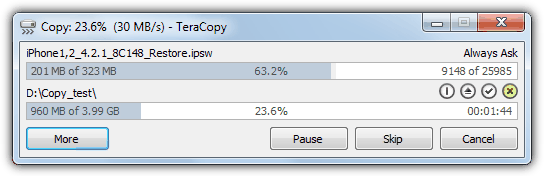I'm looking for a software which allows me to safely copy all data from a Hard Drive to a specific folder located in another drive? Do I have to use a software or is there just a specific Windows function?
-
Your question seems more appropriate for the Super User site.– rrirowerCommented Sep 20, 2016 at 20:25
-
2Are you looking to copy all the files or to image the drive including the boot sector & any blank space?– Steve BarnesCommented Sep 21, 2016 at 5:17
-
Did you come to an answer?– DankyNankyCommented Nov 19, 2016 at 2:37
4 Answers
Not sure if it's what you're looking for, but a simple copy operation (as described in the other post) bolstered with TeraCopy should allow for a reliable full copy.
With TeraCopy you can:
- Set it as the default handler (When pressing
Ctrl+V) - Check free space prior to copying
- Testing the data after copying
Another nice feature is an interactive process bar, identifying:
- Data copied vs. Remaining
- ETA to completion
- Current Copy Speeds
You can read up on a review from HowToGeek here.
-
Steve, I have made changes to your answer. It will be peer reviewed and, if accepted, changed. PS - love TeraCopy when XP was a thing! Commented Oct 23, 2016 at 10:18
The best tool I can suggest is Robocopy. You can easily copy data using the following command (preferably from an elevated command prompt):
robocopy.exe C:\\* E:\\* (Just check, I am not sure if it likes the root of C:\ as a parameter)
You can then add a little more info:
robocopy.exe SOURCE DESTINATION /E /ZB /LOG:log.txt
You can use robocopy.exe /? to view all the parameters. For my example, see the following:
/E :: copy subdirectories, including Empty ones.
/ZB :: use restartable mode; if access denied use Backup mode.
/LOG:file :: output status to LOG file (overwrite existing log).
If you are using Windows 10 and have Bash Enabled you can open an elevated command prompt and run:
cp -ra /mnt/c /mnt/e
Where /c is your internal drive and /e is your external HDD.
In answer to your question, there are applications you can use to perform this.
Historically, Norton Ghost was one of the best options, but now there are applications made by Acronis and other companies to perform full disk clones.
Here is an article by Tech Republic "5 Free and Reliable Cloning Tools" that you may find useful.
One method, open file explorer and view then make show hidden files, and unhide operating system files. This is under option in win10 or Tool Option is other versions of windows.
open source drive CTRL-A (select all) CTRL-C (copy) or CTRL-X (move) goto folder, on second drive and paste which is CTRL-V Wait a long time for completion.
If files on the source are in use they may not allow you to copy them.
Not sure which Windows version you have, but here I have Windows 10. There is two button that you can "Move to" or Copy to.. If you decide to move from A to B, The Move to has a down arrow that allow you to choose to move from A to B.
Otherwise TeraCopy or RoboCopy are good to have. Both of them will need you to become familiar with before you can use them.
One thing, you might want to consider getting a faster USB cable to transfer from external hard drive to PC. This one is a similar one like that: example of a faster transfer cable
If you have an External Hard drive that has one, I'd use that cable.