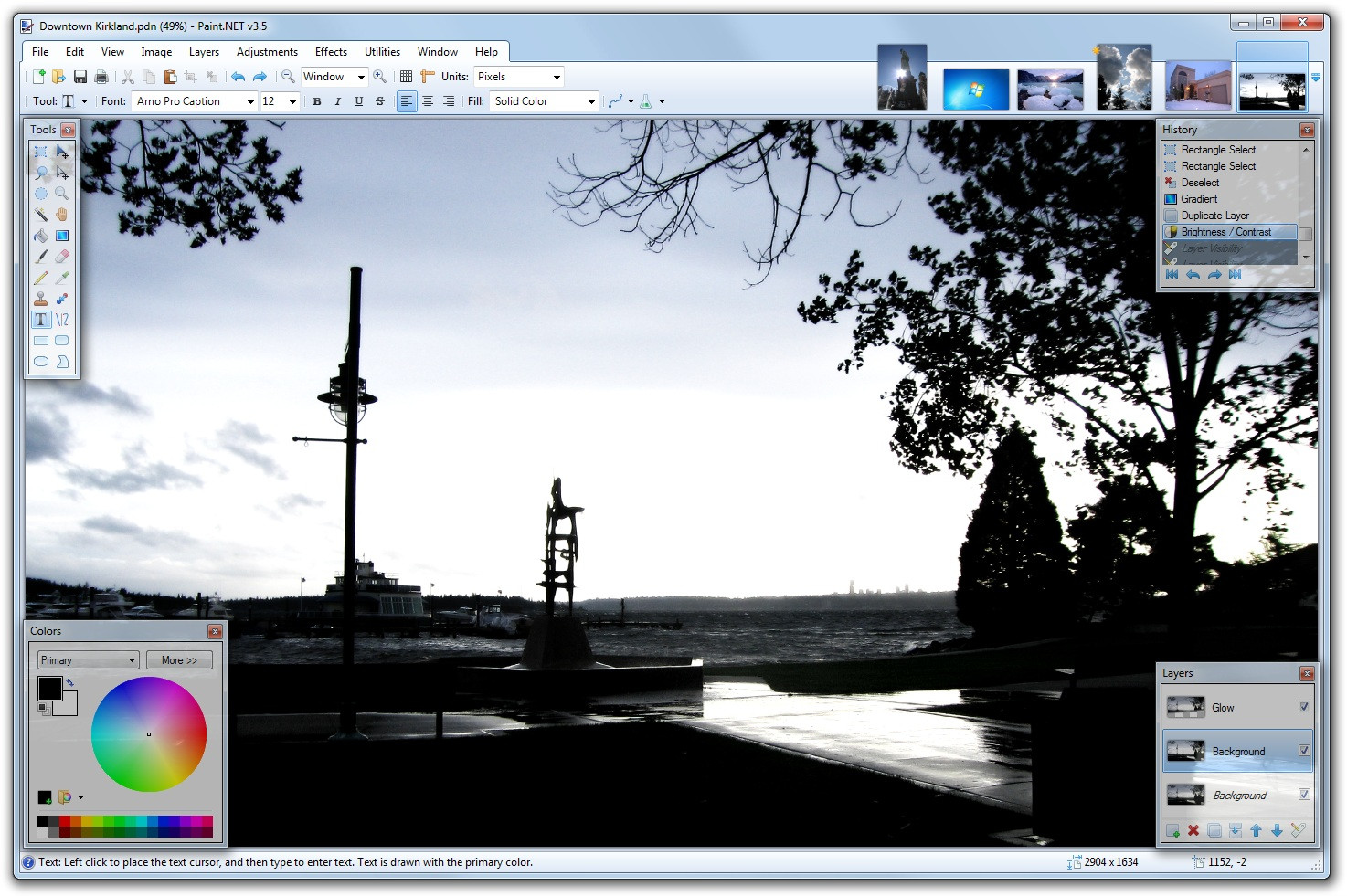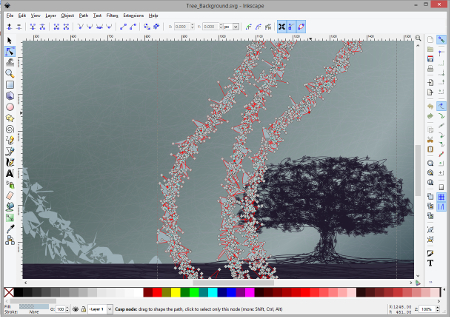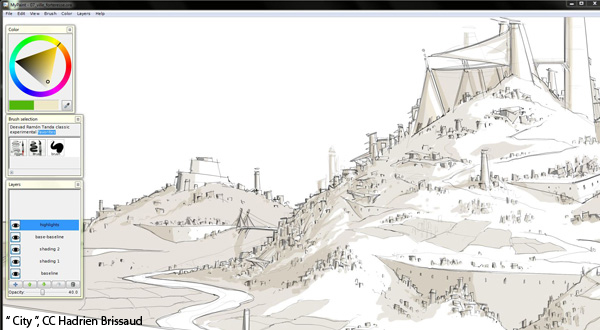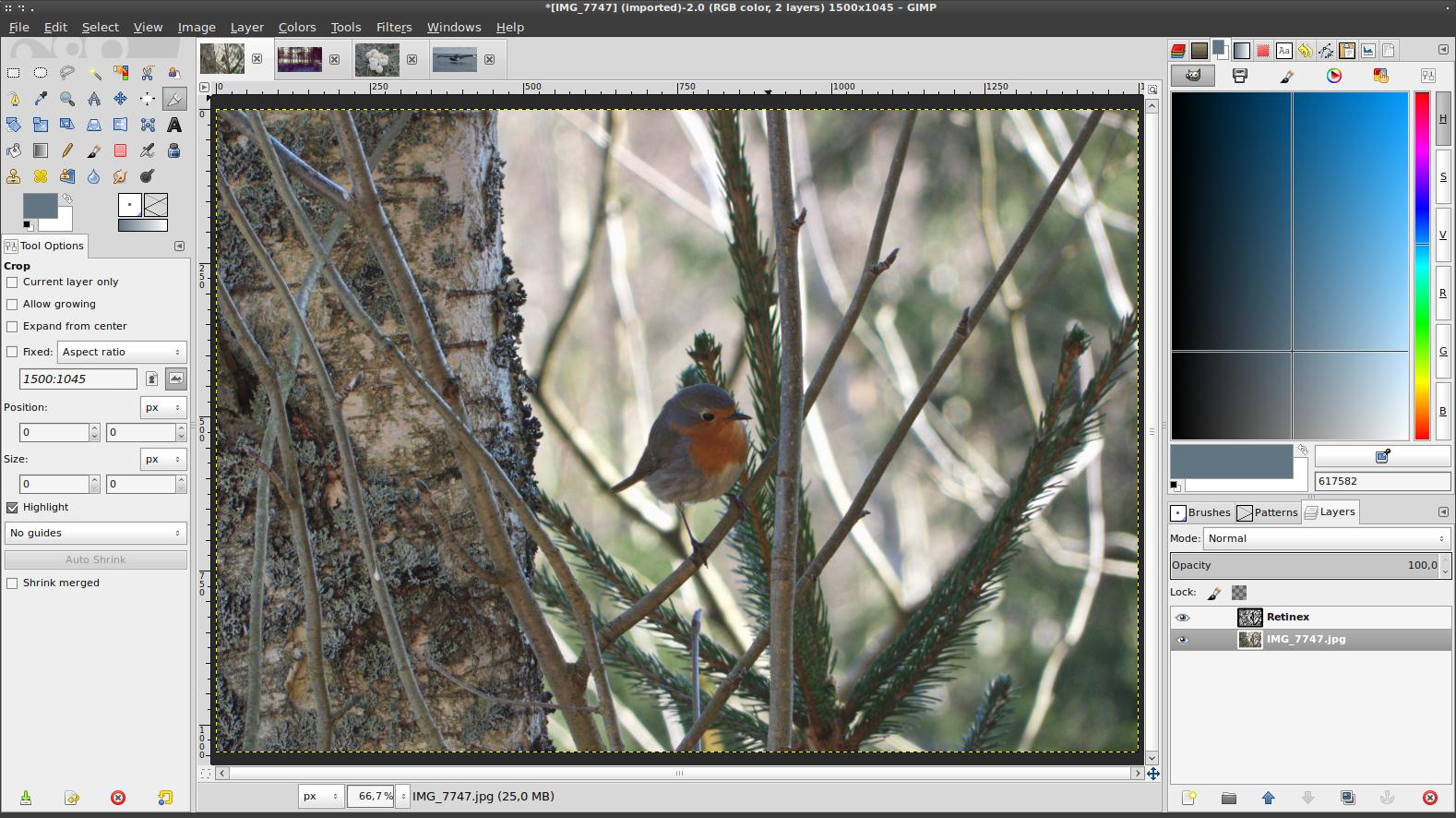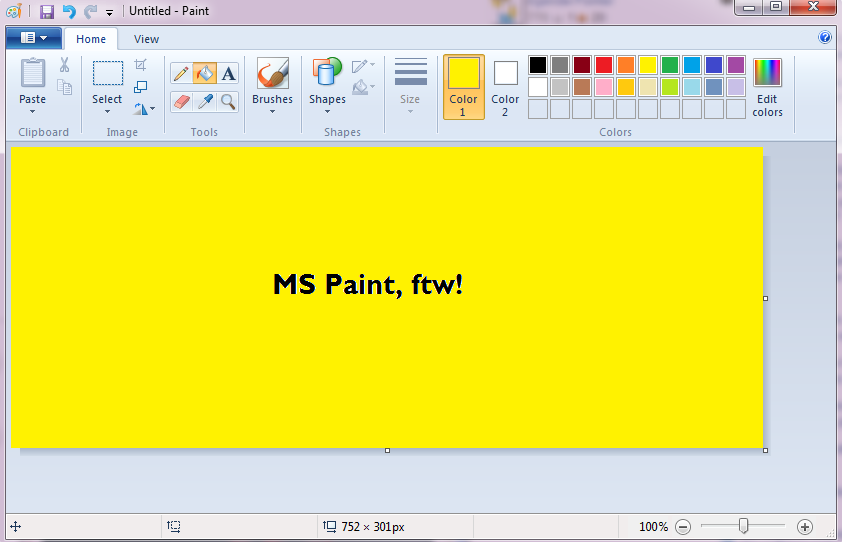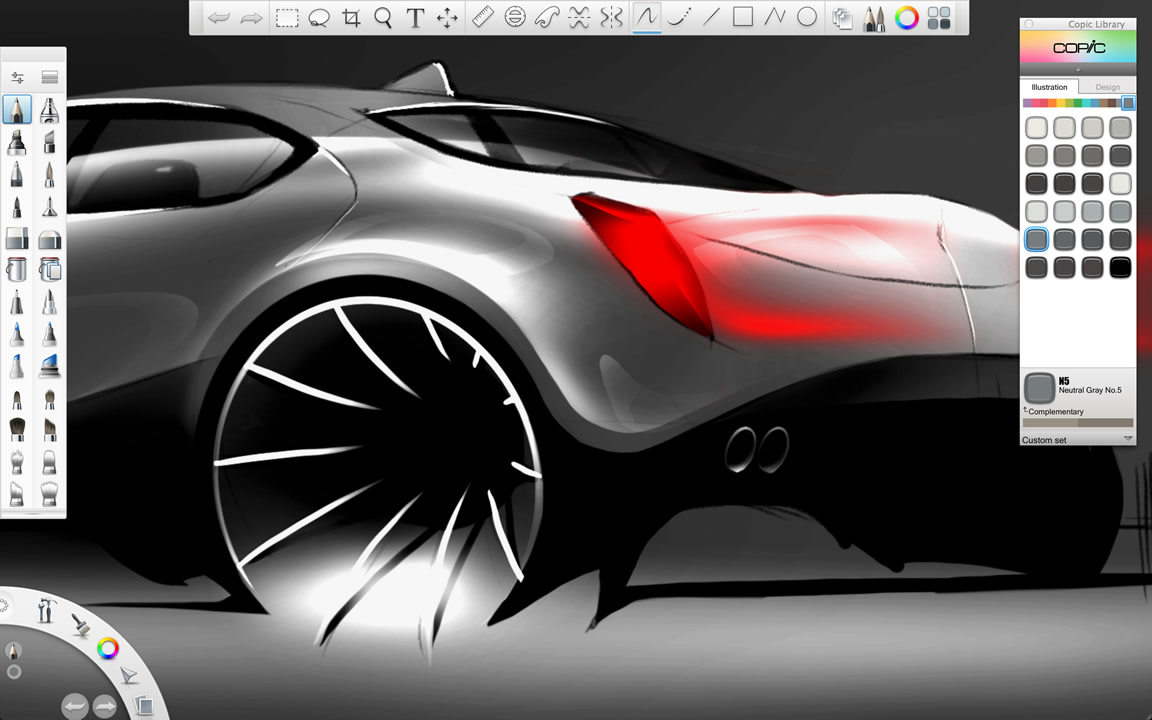I'm looking for some Windows software that allows you to do drawing/sketching but more on the amateur level. Some specific features I am looking for:
- Ability to make shapes (circles, squares and straight lines)
- Change colour of your pen
- Different pen types (brush, fine, spray paint etc)
- Ability to save to a .PNG format
- Easy "clear" button to clear your drawing surface without having to start a new file
- Change the size of your drawing surface
- If possible, auto incrementing file names (ex Untitled 1, Untitled 2 etc)
It shouldn't be to complicated to use and should be more centered around amateur drawing users.