There are a couple of very nice "twin-commander" style file managers that will allow you to do just this -- and much more besides:
The main interface (pic from website) looks like this on Windows 7:
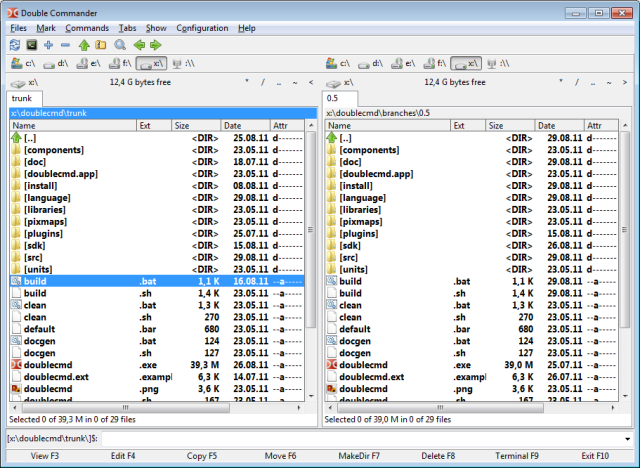
You'll see each "pane" has the path at the top of the listing. If you right-click this, it makes the path editable:
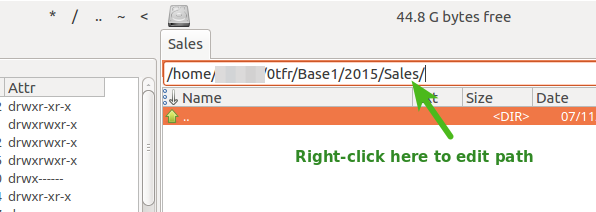
You can simply replace the 1 in Base1 with 5 and hit Enter to change to the other branch.
A single-click on that line gives your recent "history". Note that the * (asterisk) in the string of symbols beside where the disk-free space is reported gives you a "favourites" listing, and you can save directories there. So that's three fast and simple ways to change directories.
See the website for other features. To sweeten the deal:
- "gratis", open source released under LGPLv2;
- cross-platform -- I have used this very happily under both OS X and Ubuntu; but the download figures on Sourceforge show that Windows is by far the most common platform on which it is used.
The same workflow is also possible with the Windows-only FreeCommander (my main file-manager during my Windows days; I now work mostly on Ubuntu and Mac OS X):
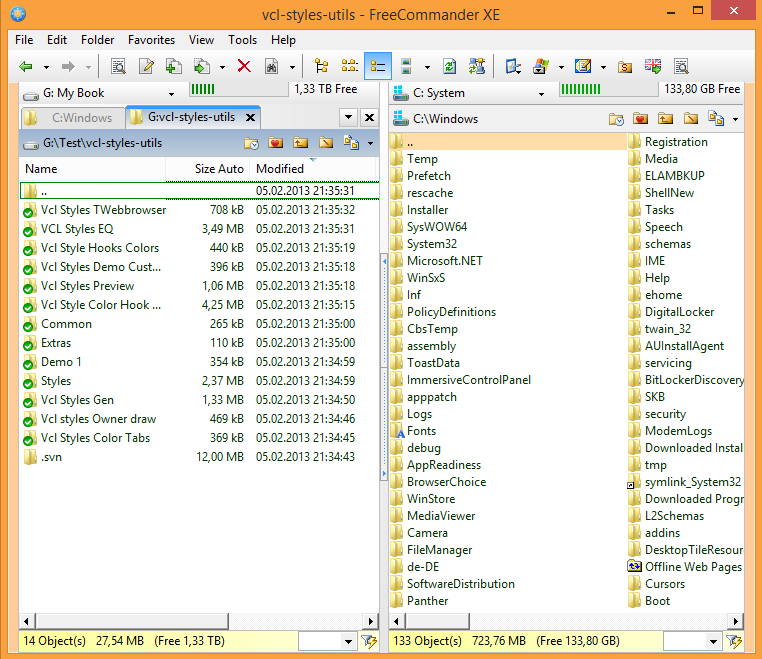
There are many other configurations possible (see the website for details). The situation is almost identical to Double Commander, described above; only this time use ALT+G to get the "editable" path:
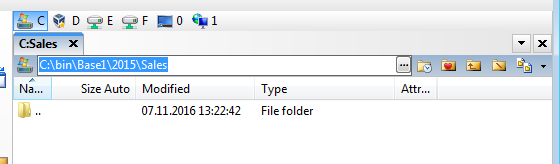
And again, there are shortcuts for favourite folders (the "heart-folder" icon) plus directory-history for navigation as well.
(Note that while FreeCommander is "free", it is not released under an open source license.)

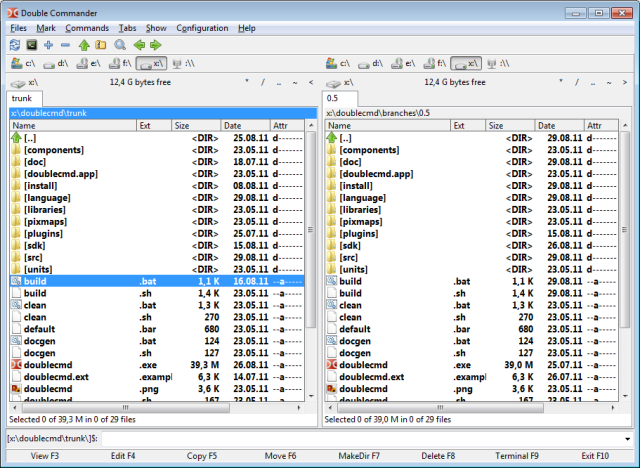
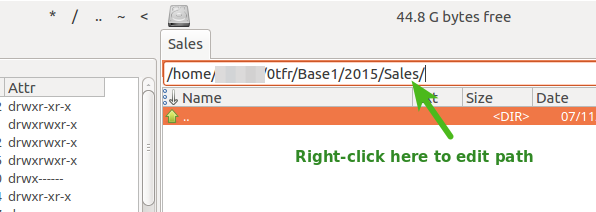
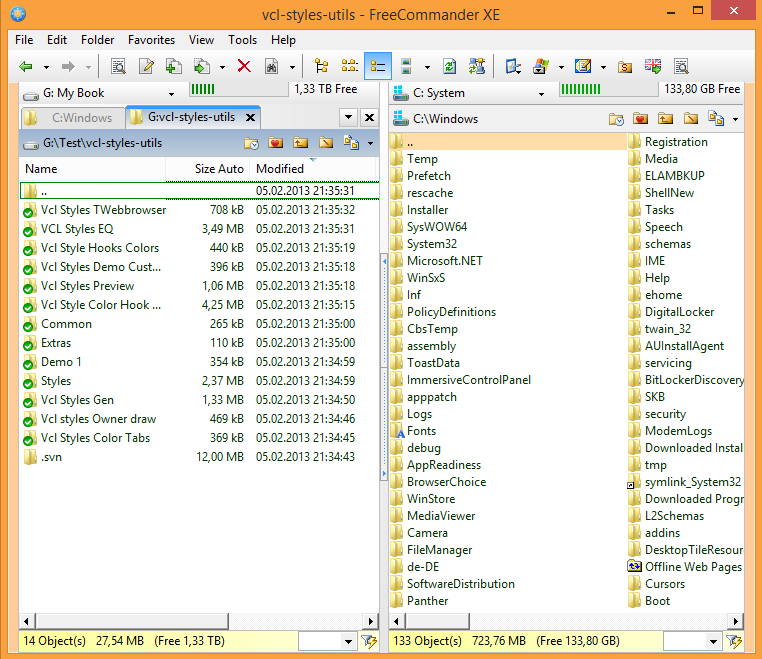
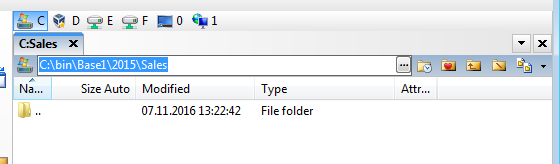
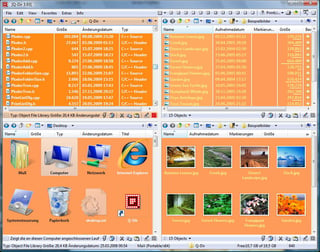
Enter– et voila :)