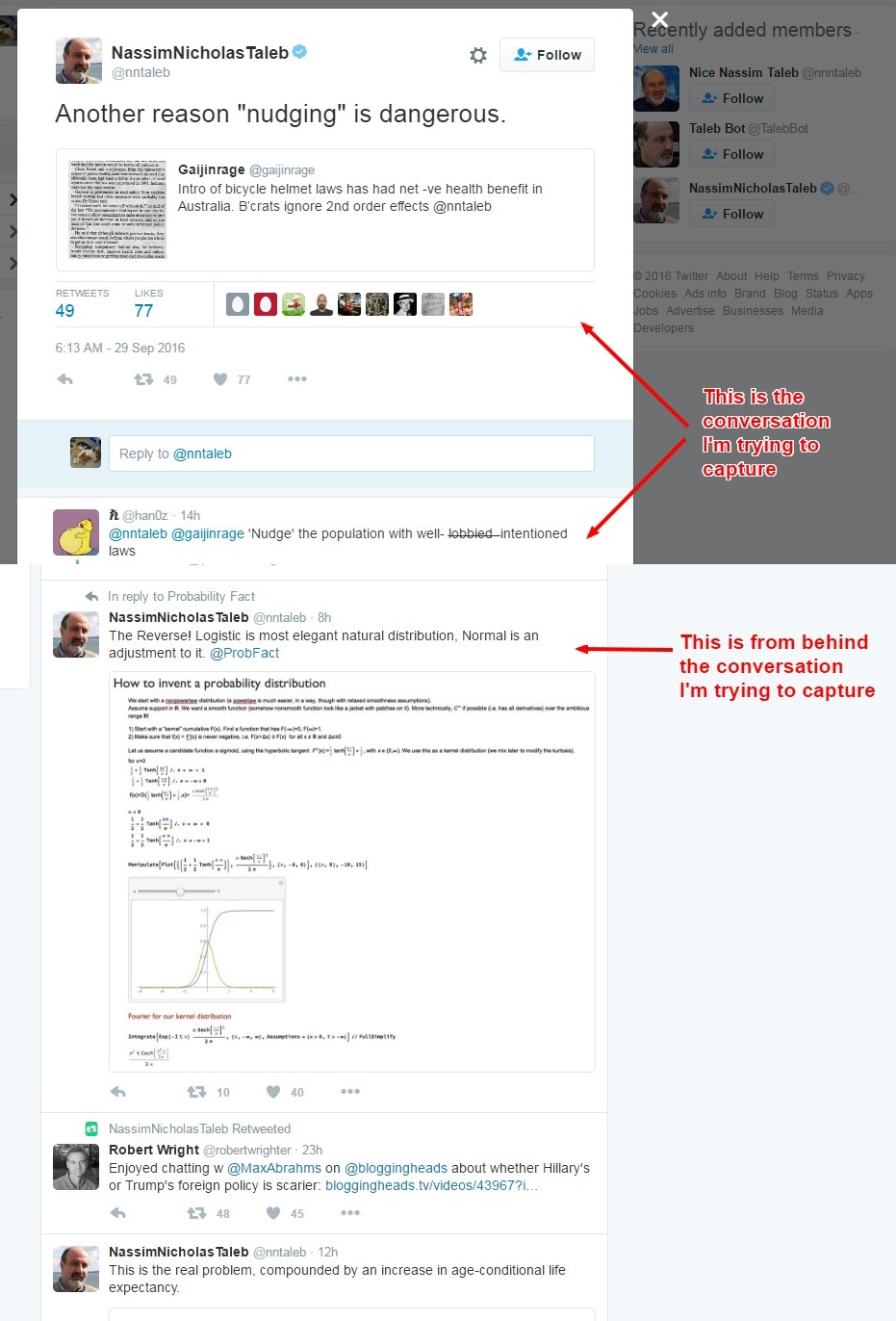I only know two ways to do this.
Using an Extension which Screengrabs the entire page, then photoshopping out the parts i don't want.
https://chrome.google.com/webstore/detail/full-page-screen-capture/fdpohaocaechififmbbbbbknoalclacl
Edit for script on computer start
You need to modify the CSS of Twitter to enable the scrolling. (I used Awesome Screenshot but it should work with other extensions aswell)
I've created a small JavaScript you can save as a bookmark in your browser and run before capturing the screenshot. It's nothing fancy and only temporary, once you reload the page, you would need to run the script again.
javascript:(function() { document.getElementsByTagName("body")[0].style.position = "static"; document.getElementsByTagName("body")[0].style.overflow = "auto"; document.getElementById("permalink-overlay").style.position = "static"; })();
Or just simply drag this link into your bookmarks: Twitter Screenshot
Edit for script on computer end.
Or on my Phone, the S7 Edge allows you to capture "scrolling screenshots" I'm not saying go and buy a $700 phone to capture this screenshot, it's just the only other place i've seen it.
If that extensions gives you issues i've captured the screenshot for you to use if you wish.
https://i.sstatic.net/lPTLK.jpg