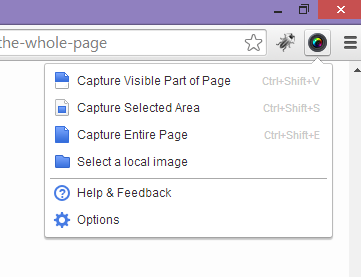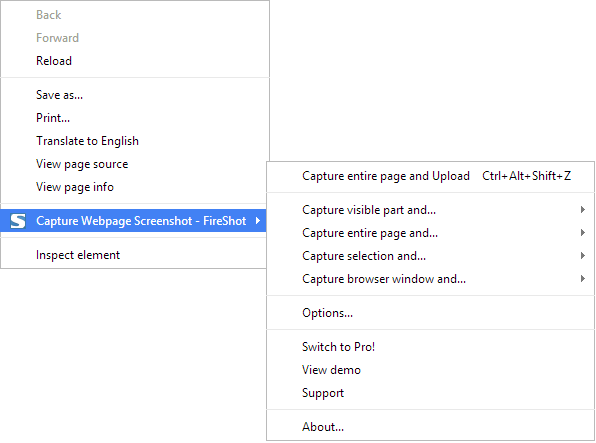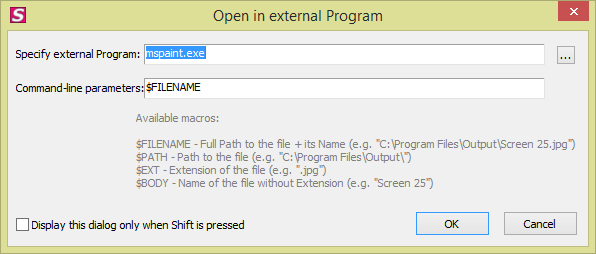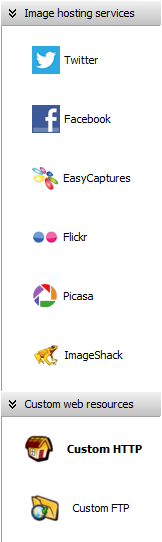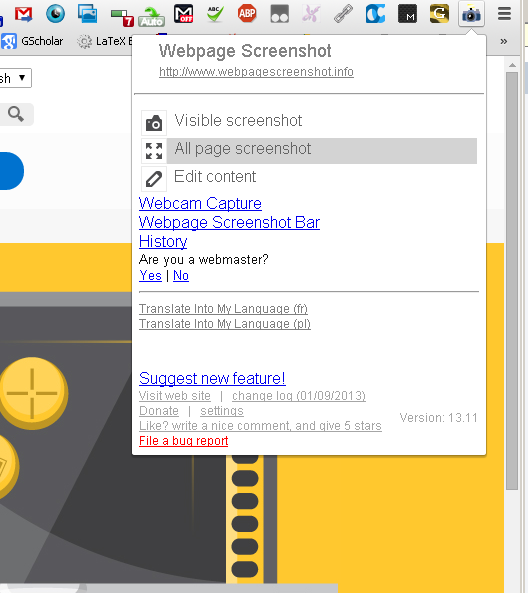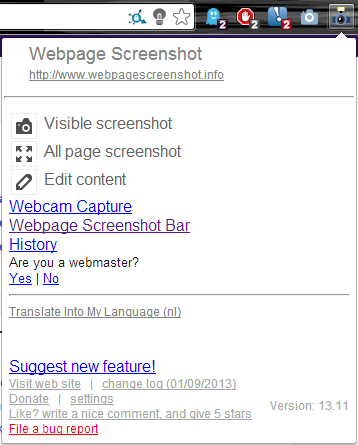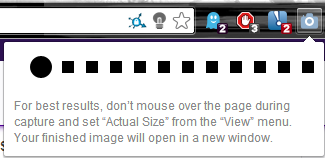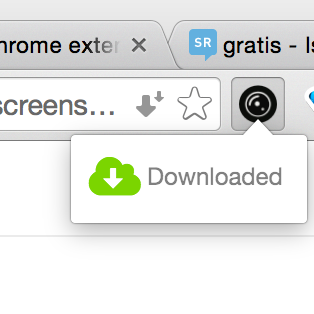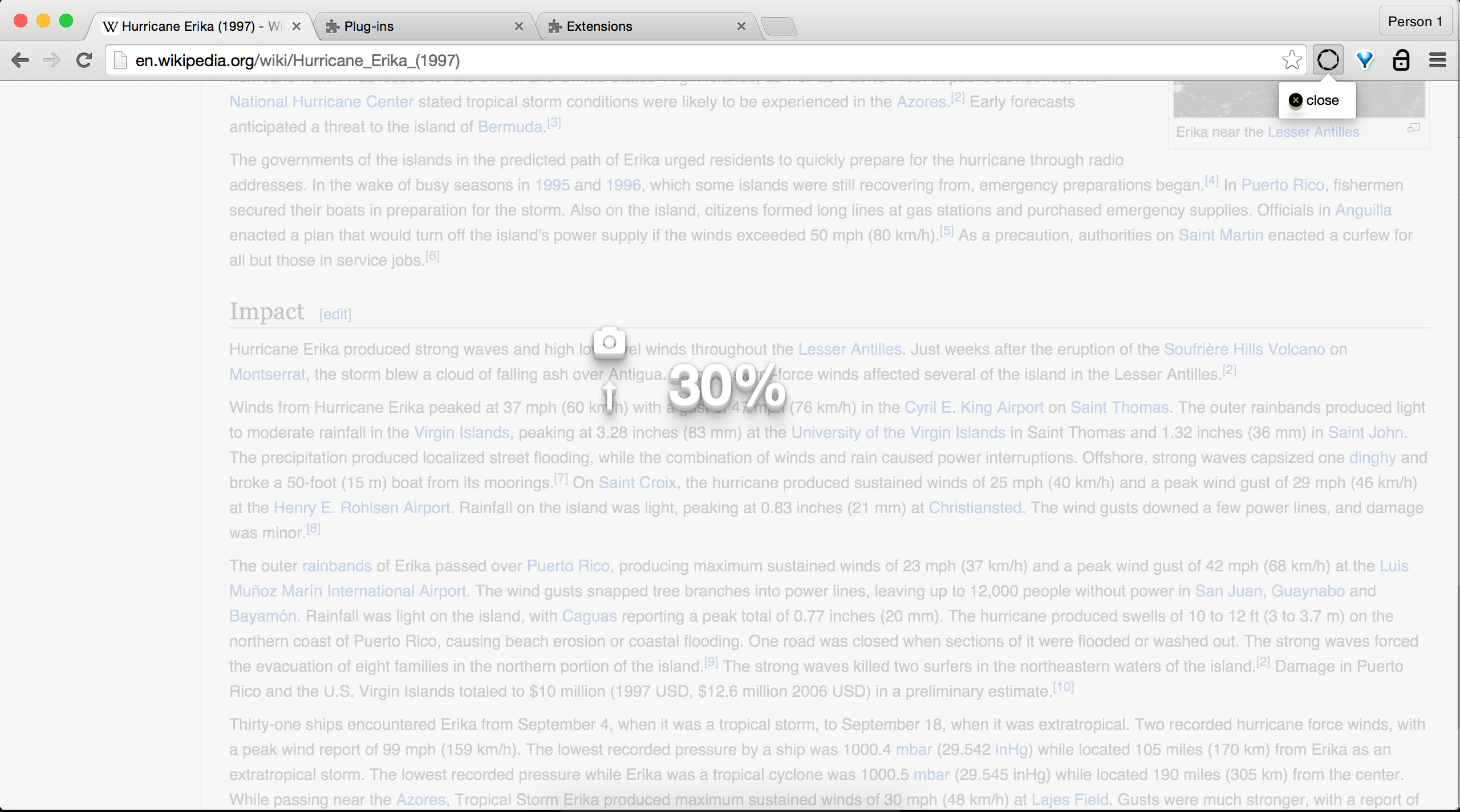I often like to take screenshots of lists online. They vary by size and purpose, but it's a pain when the section I want to document is longer than my screen. This happens not that often, but it's annoying to have to zoom out to 25% and then take a very low quality screenshot with Greenshot.
What I would like:
- gratis
- Chrome Extension (obviously)
- Takes a screenshot of the page. A select only part of the page would be useful, but not required by any means
- Simple, and easy to use
- Lightweight; no need to slow computer down
Although this feature is a very far stretch, it'd be amazing if it had built in support with Greenshot. However, that doesn't seem to be possible, as it won't open a file as a standard image editor. I hope that you prove me wrong on this point :)