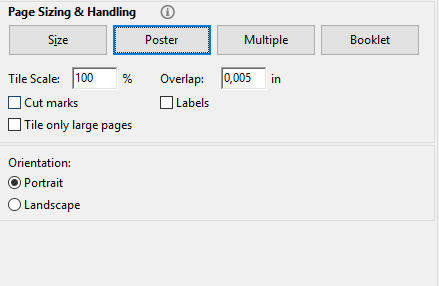Enlarge + Convert image or single page pdf into a multiple page pdf
Imagine you want a gigantic poster on the wall your apartment.
The picture for that poster could be an anime character or a page from a page of a problem set in school. Let's say the latter.
You want to convert that single page/single image into a pdf of many pages long each having a rectangular puzzle piece of that image blown up large. With no bezel/white edges, just printed on the entire sheet of paper.
You can then print this many page long PDF and then re-assemble the 8.5 by 11 sheets of paper with tape on your apartment wall. It's like putting together a jigsaw puzzle except the pieces are already in order and are just rectangles. Voila, you have a very tacky way to create a giant poster.
Assume that you have a color printer with for practical purposes ink.
The above is what I'm looking for. Specifications: - Windows 10 laptop - Willing to pay maybe 20$ if there is software that can do this in a very easy, fast way - This can already be done by tediously cutting and pasting pieces of a picture but I'm looking for something that can do all those repetitive action for you