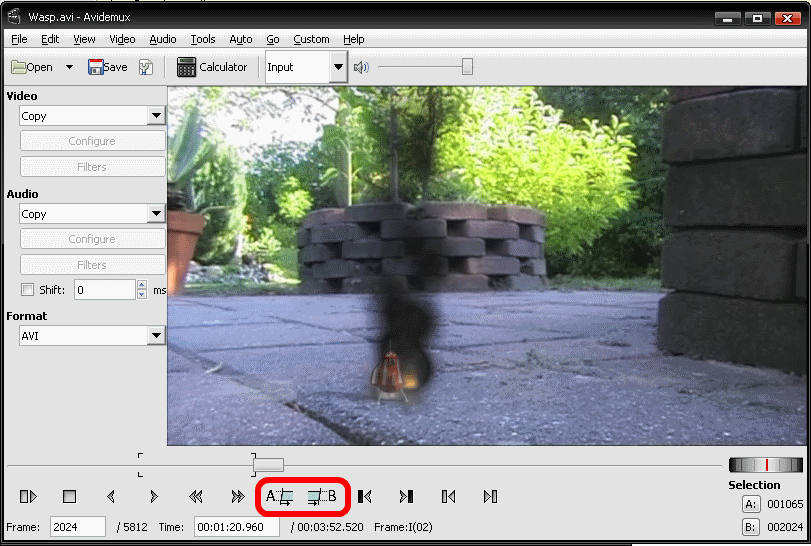I need a program to cut videos (extract a sub-video from them), but I absolutely need there will be no quality losses at all from the original.
As long as I don't need to do anything more (like editing, resizing, rotating, adding subtitles, colorize etc.), I prefer this program to be very easy to manage. Ideal case would be just setting start capture, end capture, and a button to split.
I have tested Allok Video Splitter, but I am sure there are some (not much, but they exist) degradations in video quality (audio keeps OK, or so it seems), even when I set the program to maximum quality.
Open source method preferred.
Command-line methods accepted.
Windows or Linux platform, please. I have no Mac. No problem to do this on Android, as long as the main feature (no quality loss) remains.